Help Article
Density & Asphalt Testing – Nuclear Gauges

Who can use this feature?
By default, Admin Staff & System Administrators
Purpose
Admin → Density & Asphalt Testing has a dedicated page for Nuclear Gauges. From here, you can manage nuclear gauges for Field soil density testing.
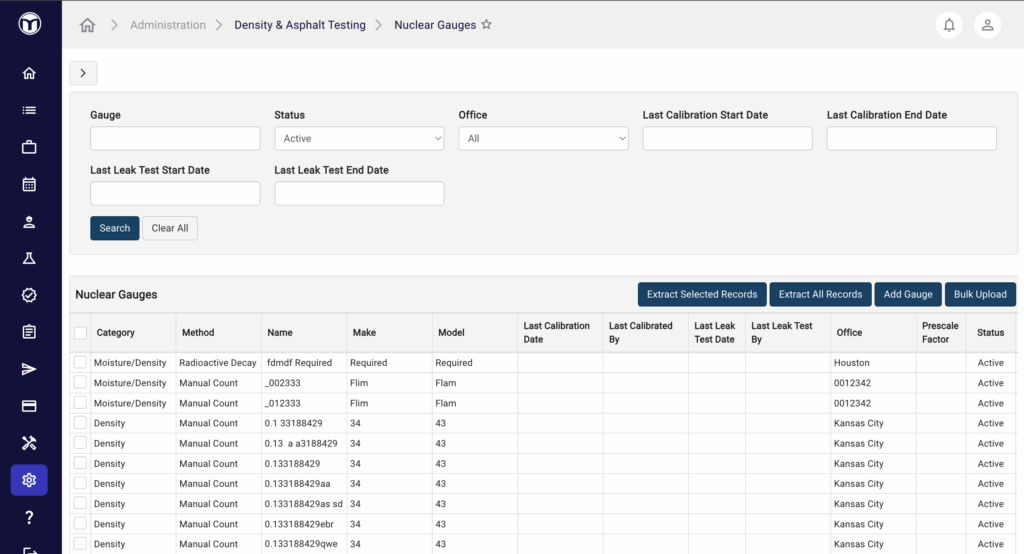
Available actions
- Add, edit, delete, or deactivate gauges
- Filter & search for gauges
- View gauge history
- Extract gauge data as a .CSV file
- Bulk upload gauges via .CSV files
Adding a Gauge: What to expect
- Press Add Gauge
- Enter gauge details (name, make, model, etc.)
- Press Save; your new gauge will be added to the list
Managing Nuclear Gauges
Use filters at the top of the page to narrow your list of gauges by name, status, office, etc. Other actions include:
- Extract buttons: Download a .CSV data file of all gauges (Extract All Records) or selected gauges only (Extract Selected Records).
- Add Gauge: Upload a new gauge
- Bulk Upload: Upload a .CSV file to add additional gauges
These icons allow you to quickly complete other actions for the selected gauge:
- History (🗓️): View history of the gauge (creator, creation date, etc.)
- Deactivate (◼️): Deactivate the gauge and remove it from the list
- Edit (✏️): Alter gauge information; press Save to confirm changes
- Delete (✖): Delete the gauge (can be searched & un-deleted)
Note: Deactivating a gauge will also remove it from the list of gauges to select from the Field module.
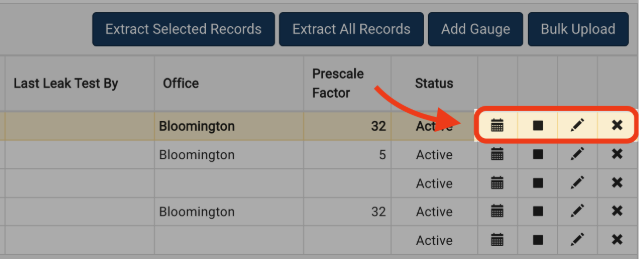
Gauge Calibrations & Leak Tests
Select a nuclear gauge from your list and press Add Calibration or Add Lack Test to input information as needed. Once saved, these calibrations and tests will appear in the lists below Nuclear Gauges for review:
- History (🗓️): View history of the calibration or leak test
- Edit (✏️): Alter the calibration or leak test information; press Save to confirm changes
- Delete (✖): Delete the calibration or leak test (can be searched & un-deleted)
Want to keep learning?
Click here for more how-to articles and MetaField guides. You can also access in-app guidance using the Help Desk!