Help Article
General – Global Documents

Who can use this feature?
By default, Admin users
Purpose
From the Global Documents page, you can manage documents used across all projects, such as testing and sampling procedures. Once added, these docs can be shown in the Field module across projects. To add project-specific documents, use the Projects module.
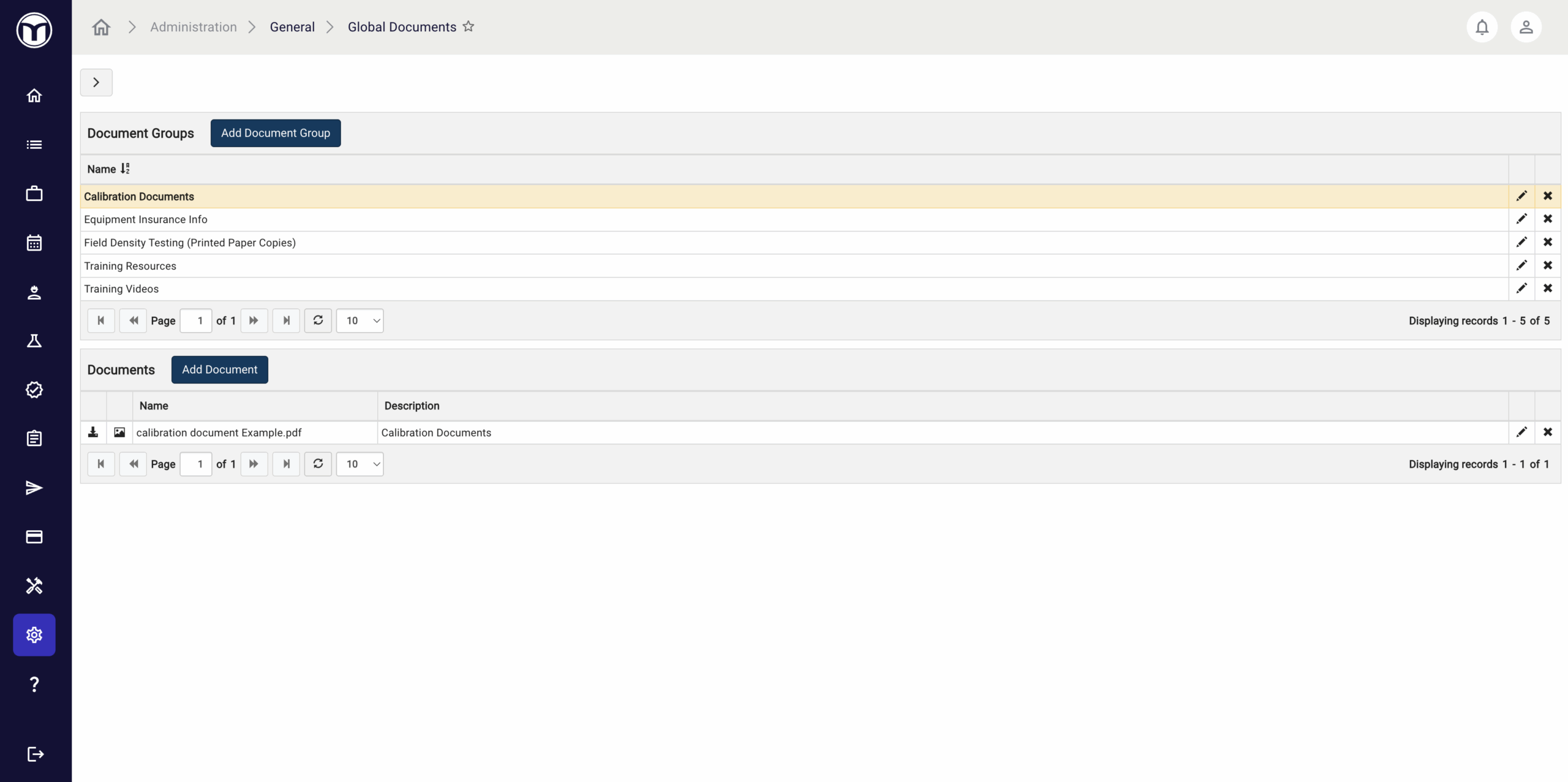
Available actions
- Add, edit, or delete individual documents for use across all projects
- Create groups for added documents
- View or download uploaded documents
Global Document Groups
All global documents are organized in groups. Use the Add Document Group button to create a new one. Once added, the new group can be selected from the Document Group table. Documents belonging to the selected group will appear in the Documents table below.
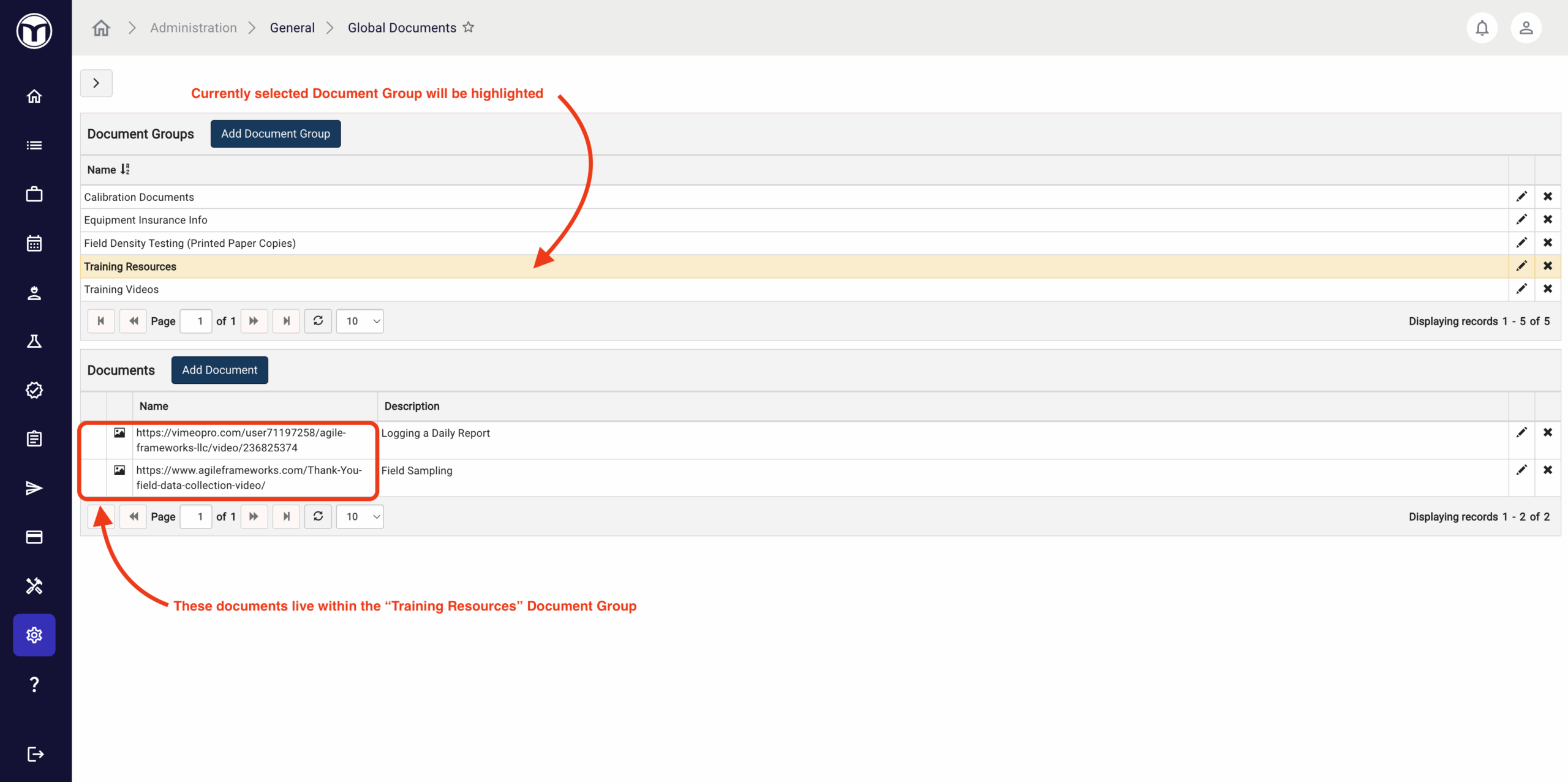
Adding Global Documents: What to expect
- Select the Document Group you would like to add a doc to (the group name will highlight in yellow)
- Press the Add Document button
- Enter required info for the document, including which areas of Field it should display in
- Press the Save button
Once saved, the new document will display in the selected Field areas for reference. This will also add the doc to the list of records within the selected Document Group.
Managing Documents & Groups
The buttons located on the far-right of each record allow you to perform various quick actions, including:
- Edit (️✏️): Edit record info and details
- Delete (✖): Delete the record
You can also download or preview submitted documents in the Document table using the buttons on the far-left.
Want to keep learning?
Click here for more how-to articles and MetaField guides. You can also access in-app guidance using the Help Desk!