Help Article
General - Suppliers / Mix Designs

Who can use this feature?
By default, System Administrators
Purpose
The Suppliers / Mix Designs page allows you to manage or add suppliers, mix designs, and plants. Once added, these records can be selected for field data entry in the Field module.
By keeping this page updated, field technicians can quickly select the correct records when entering data into MetaField. This saves your firm time, helps to avoid manual errors, and ensures data integrity across your field operations.

Available actions
- Manually add & manage records (suppliers/mix designs/plants)
- Import records into MetaField using .CSV files
- Search records by name or status
Note: Both plants and mix designs are "owned" by their assigned supplier. A given supplier can have multiple plants and mix designs.
Adding a Record: What to expect
Step 1. Press the Add button
Step 2. Enter required info for your new record (name, material, etc.)
Step 3. Press the Save button
Once saved, your record will be added to the Suppliers, Mix Designs, or Plants table. If you don’t see your record, try searching for it by name or status – or adjusting the table to show more records per page.
Importing Records
Step 1. Press the Import Suppliers/Mix Designs/Plants button
Step 2. Upload a .CSV file from your device
Step 3. Press the Save button
Once saved, the imported record(s) will be added to the appropriate table.
Managing Records
The buttons located on the far-right of each record allow you to perform various quick actions, such as viewing the record’s history or deleting it:
- History (🗓️): View history of the record (creator, creation date, etc.)
- Deactivate (️◼️): Deactivate the record
- Activate (▶️): Activate or reactivate the record
- Edit (️✏️): Edit record details
- Delete (✖): Delete the record
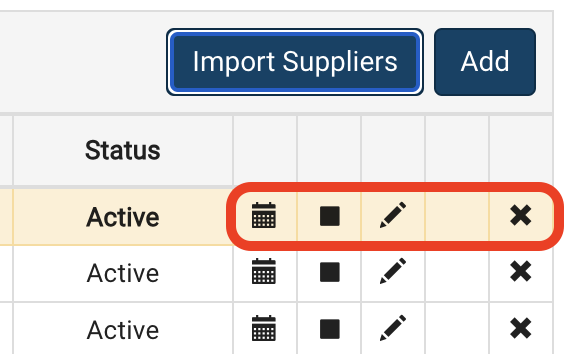
Note: You can search by status to view and manage records that were deactivated or deleted.
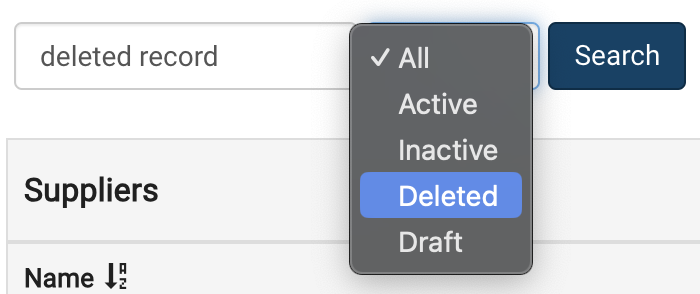
Want to keep learning?
Click here for more how-to articles and MetaField guides. You can also access in-app guidance using the Help Desk!