Help Article
LIMS/Samples > Equipment

Who can use this feature?
By default, Admin Users and System Administrators
Purpose
This Admin page allows users to add and manage data for lab equipment. Users can also track equipment status and calibration info here.
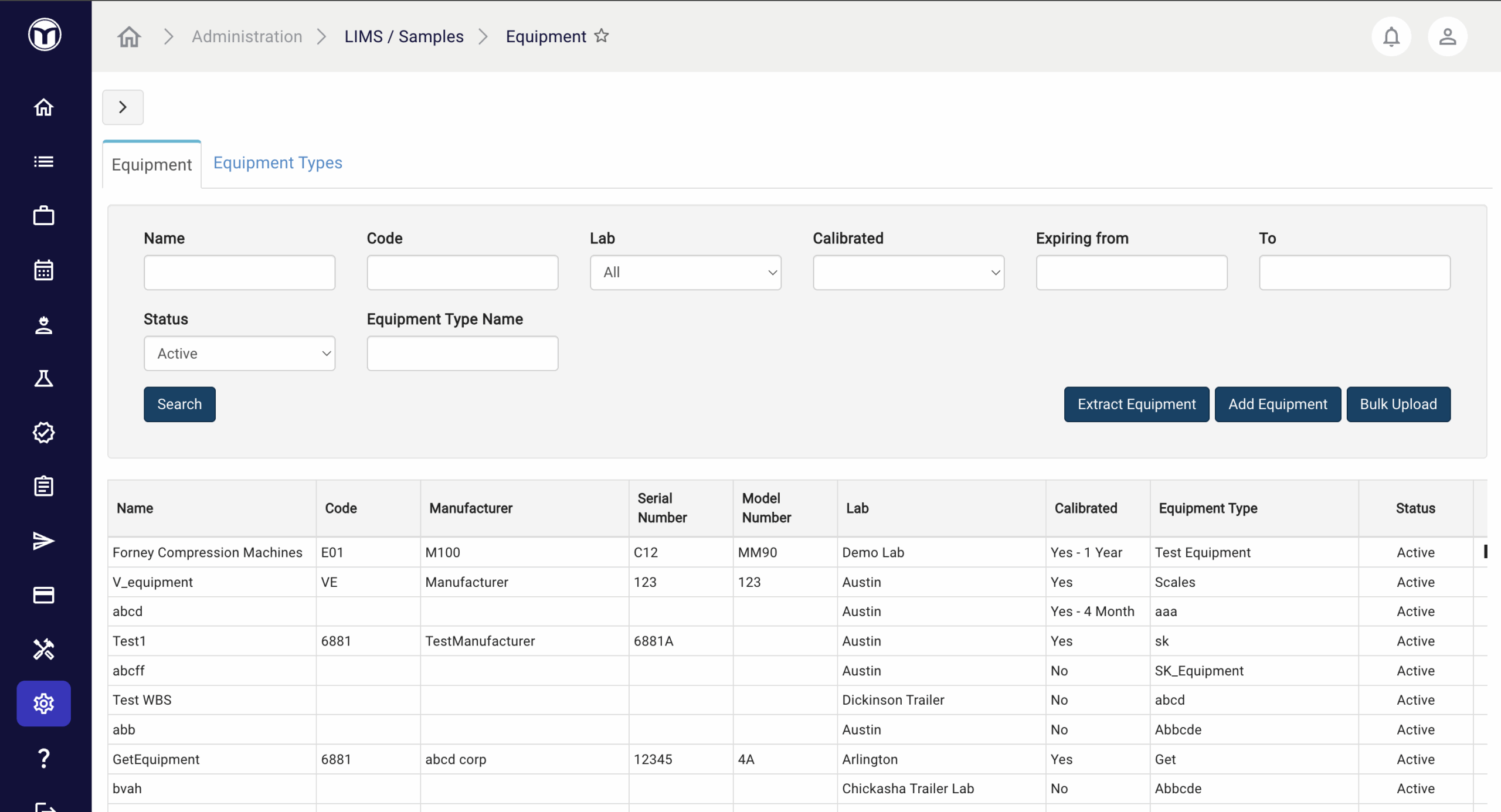
Available actions
- Manage lab equipment (search, add, deactivate, etc.)
- Extract equipment data (.CSV file)
- Bulk upload equipment into MetaField (.CSV template)
- View history and status of uploaded equipment
Check here for more info on Admin → LIMS / Samples → Labs, where you can enable calibration notifications for your lab equipment.
Managing Lab Equipment
Use filters at the top of the page to narrow your list or search for equipment by name. Other actions include:
- Extract Equipment: Download a .CSV data file of all selected equipment
- Add Equipment: Upload new equipment
- Bulk Upload: Upload a .CSV file to add additional equipment
- These icons allow you to quickly complete other actions for the selected equipment:
- History (🗓️): View history of the equipment (creator, creation date, etc.)
- Deactivate (◼️): Deactivate the equipment and remove it from the list
- Edit (✏️): Alter equipment info; press Save to confirm changes
- Delete (✖): Delete the equipment (can be searched & un-deleted)
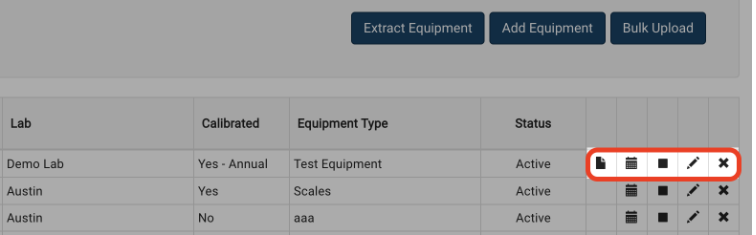
Note: Deactivating or deleting a piece of equipment will make it un-selectable on new test records.
Adding Equipment: What to Expect
- Press the Add Equipment button
- Enter equipment info, including type, name, and associated lab
- Press Add Document to attach docs or URLs, if required
- Press Save to confirm your choices
Once saved, your new equipment will appear in the table below. If you don’t see your equipment, try searching for it using filters at the top of the page.
Equipment Statuses
- Active: Equipment is currently in service.
- Inactive: Equipment is temporality out of service.
- Deleted: Equipment is permanently removed from service or discarded.
Note: Only equipment with the Active status will be available for selection on new test records.
Want to keep learning?
Click here for more how-to articles and MetaField guides. You can also access in-app guidance using the Help Desk!