Help Article
LIMS/Samples > Labs

Who can use this feature?
By default, Admin Users and System Administrators
Purpose
This Admin page is used to manage your firm’s physical testing labs. Labs added here will be available in the Lab (LIMS) module for specimen check-in and testing.
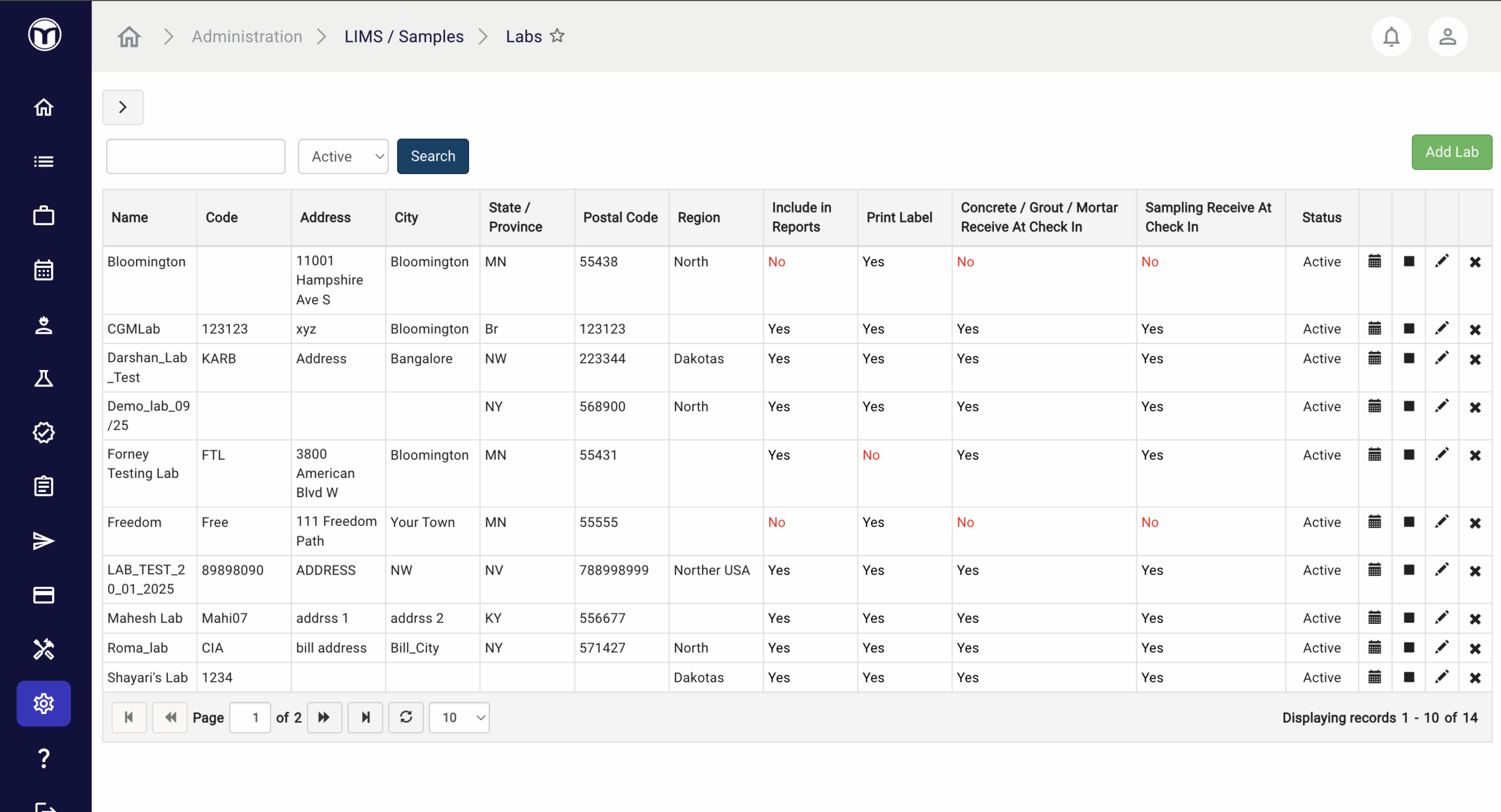
Available actions
- Manage existing labs (search, edit, deactivate, etc.)
- Add new labs for use in the Lab (LIMS) module
Managing Your Labs
Use filters at the top of the page to search for a lab by name or status. Other actions include:
- Add Lab: Add a new lab for your firm
These icons allow you to quickly complete other actions for the selected lab:
- History (🗓️): View history of the lab (creator, creation date, etc.)
- Deactivate (◼️): Deactivate the lab and remove it from the list
- Edit (✏️): Alter lab info; press Save to confirm changes
- Delete (✖): Delete the lab permanently
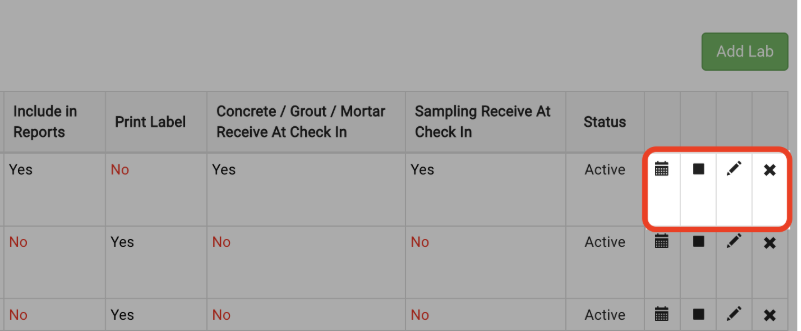
Adding a Lab: What to Expect
- Press the Add Lab button
- Enter lab info, including name, location, etc.
- Set calibration notification settings, if needed. This will allow you to set notification frequency and which lab managers will receive them. (See “Calibration Notification” below)
- Press Save to confirm your choices
Once saved, your new lab will appear in the table below. If you don’t see your lab, try searching for it using filters at the top of the page.
--------------------------------------
Calibration Notifications
When adding or editing a lab, you can enable Calibration Notifications. This feature emails the selected Lab Managers about equipment with calibrations due in the next month. It’s a simple way to help keep your lab’s equipment in compliance with required standards. Use the Edit Lab screen (pictured below) to select which Lab Managers will receive these emails, as well as set their Notification Frequency.
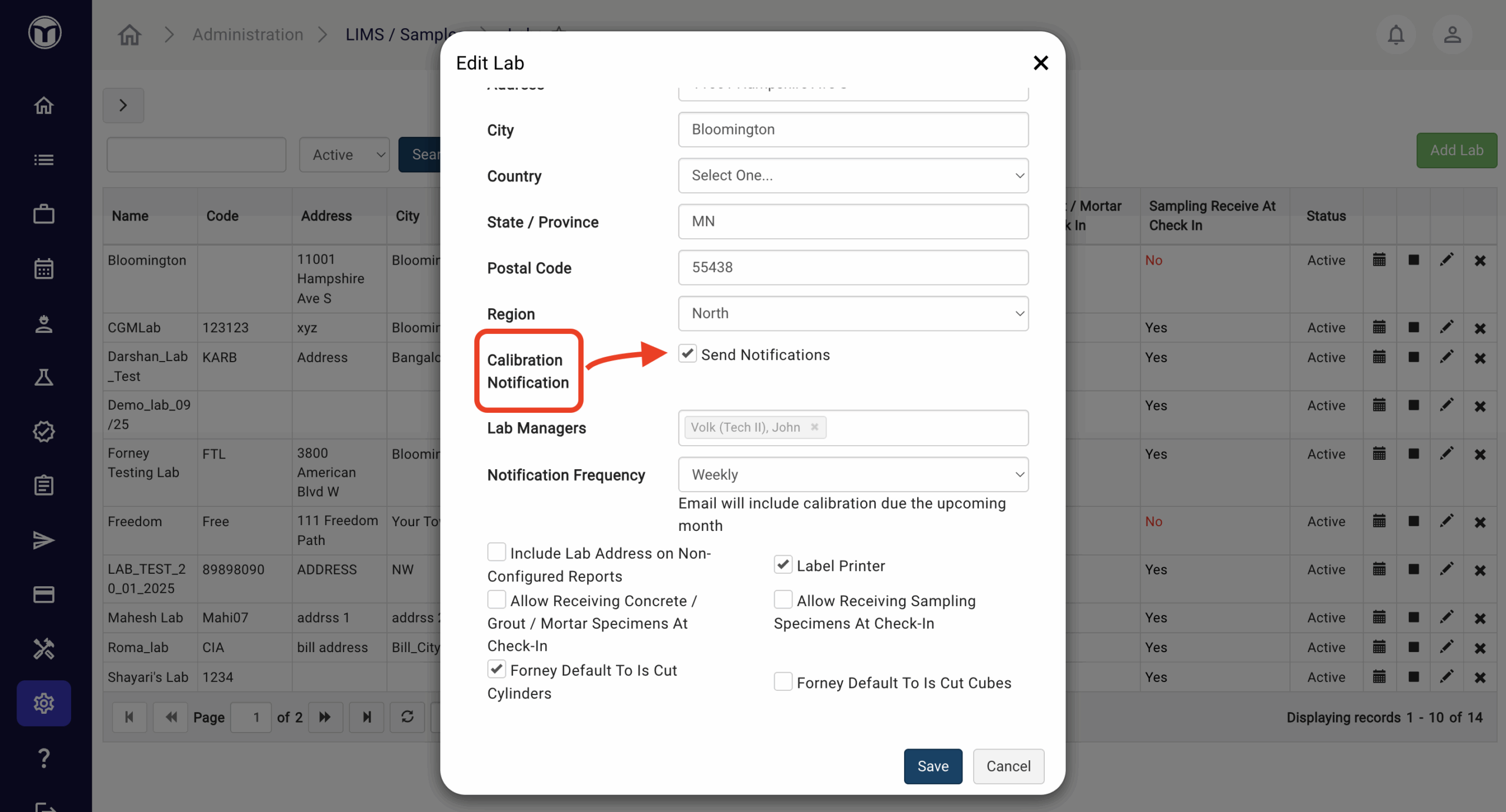
--------------------------------------
Lab Statuses
- Active: Lab is currently active.
- Inactive: Lab is temporality deactivated.
- Deleted: Lab is currently deleted (can be searched & un-deleted)
Want to keep learning?
Click here for more how-to articles and MetaField guides. You can also access in-app guidance using the Help Desk!