Help Article
Search/Results Display

Who can use this feature?
By default, System Administrators
Purpose
Admin staff can configure the Search / Results display for several areas of MetaField, including Activity, Evaluation, Safety, and Lab (LIMS). These settings will determine which fields a user can search by - and what search results will appear for them.
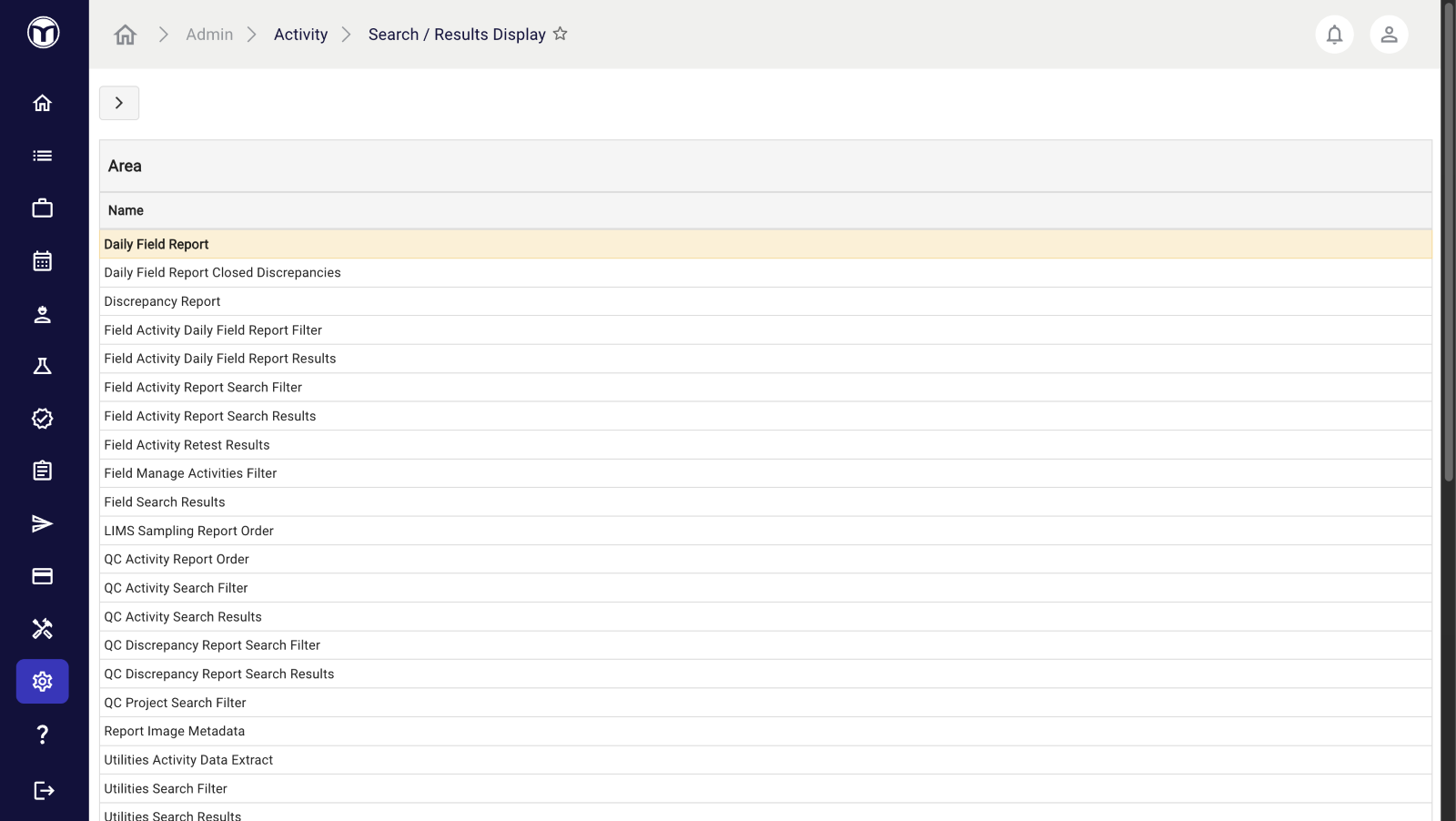
Available actions
- Manage fields for users to search by (add, edit, deactivate, etc.)
- Reorganize fields into a different order
- Search fields by name or status
Using Search/Results Display Pages
The workflow for each Admin - Search/Results page is similar. Here’s how to perform a few basic actions across these pages:
Selecting a Search/Display Area
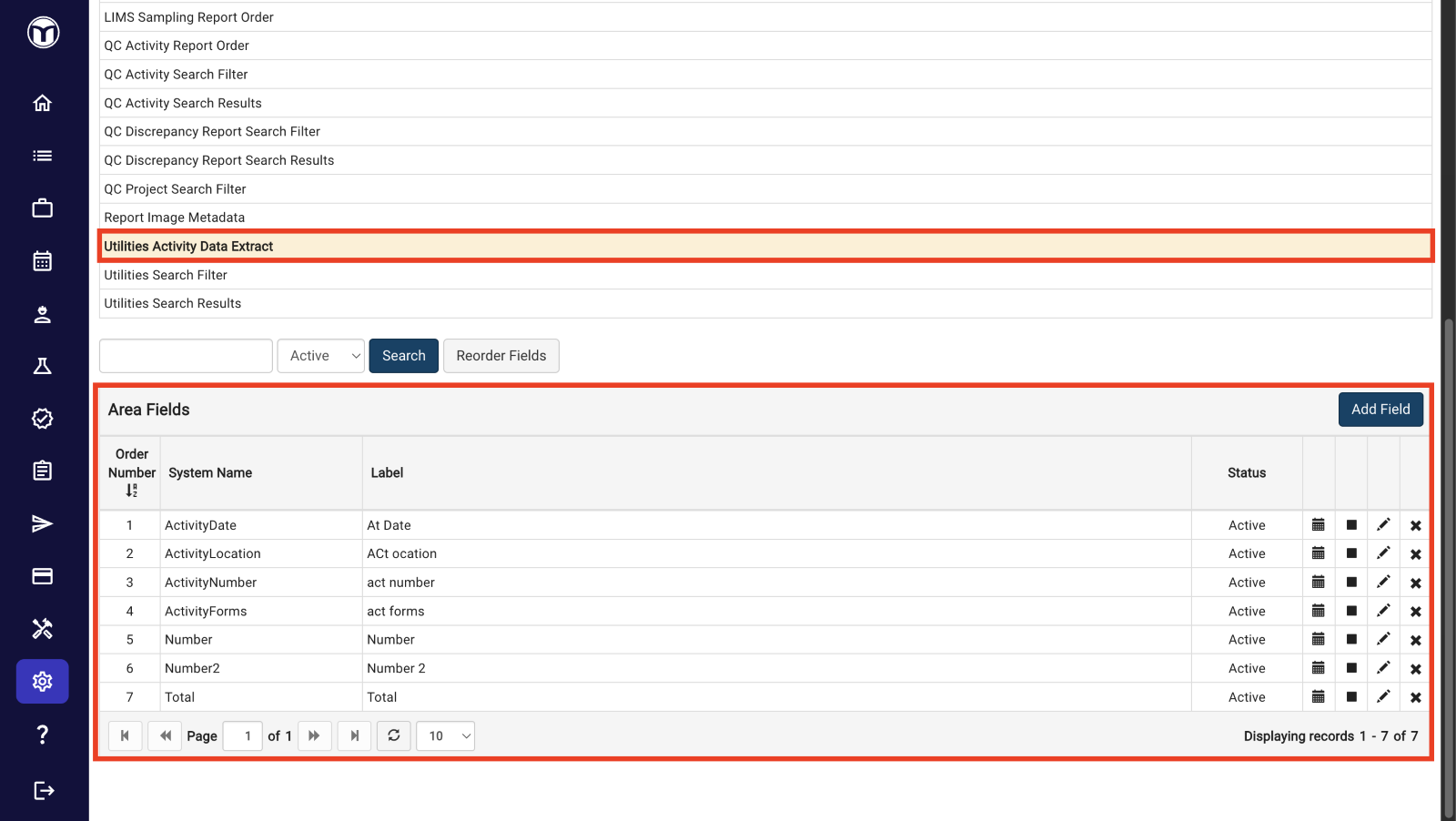
Start by clicking the name of the area you’d like to review (e.g., Utility Activity Data Extract). This will open a new table below for you to alter that area’s fields.
Editing Existing Fields
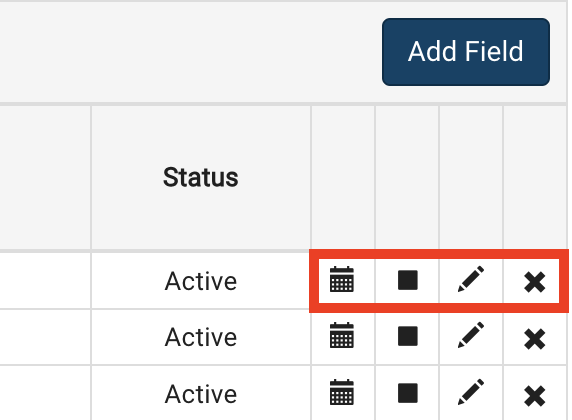
Use the icons to manage or edit the area fields:
- History (🗓️): View history of the material (creator, creation date, etc.)
- Deactivate (◼️): Deactivate the material and remove it from the list
- Edit (✏️): Alter material info; press Save to confirm changes
- Delete (✖): Delete the material permanently
Adding a New Field
1. Press Add Field in the Area Field table
2. Select System Name
When you choose a System Name here, MetaField will return results for any record with a matching System Name field. By default, the system will only show System Names for Active fields. To display both Inactive and Active fields, un-check the “Display only Active System Names” option.
3. Add Field Settings
Add the settings you’d like to apply to the search/results area. Some setting types require a value as well. Once finished adding settings, press Save to confirm and add your field.
Reordering Fields
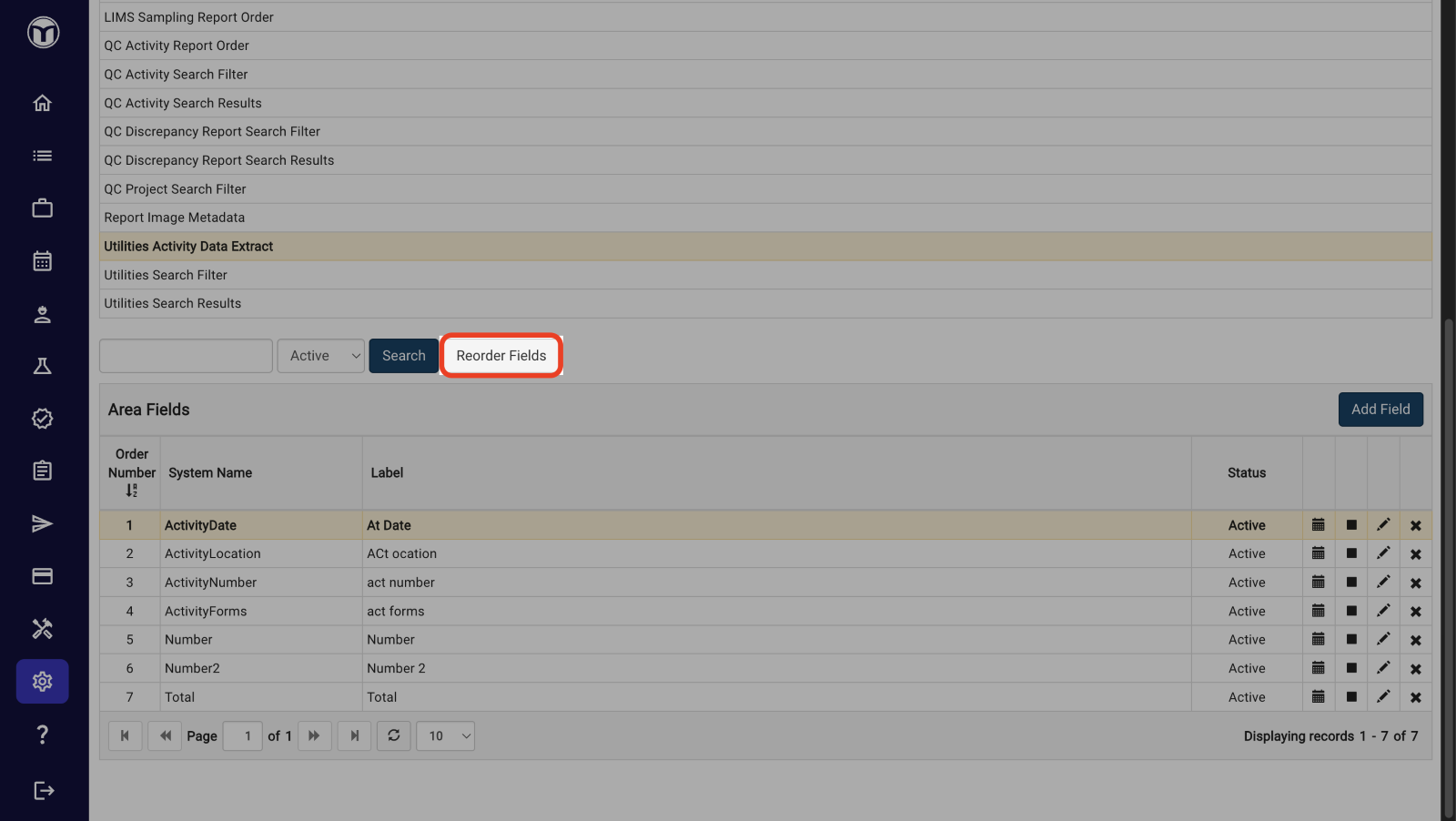
To set the order that the fields will display in the selected area, press Reorder Fields. A popup will appear, allowing you to click and drag each field into your desired order.
Search / Results Display Pages
Admin > Activity
Configure which Activity fields a user can search by, as well as what is returned in their search results. Certain Field Types may be prohibited, depending on Display Area selected. You can also determine which fields display on the Discrepancy Report and Daily Field Report.
The settings and controls used for Activity forms generally apply to Evaluation forms as well.
Display Areas include:
- Daily Field Reports
- Discrepancy Reports
- Field Activity Filters & Results
- Field Search Results
- QC Activity Searches
- Utilities Data Extract & Searches
Admin > Evaluation
Configure search/results settings for Evaluation form records. The settings and controls used for Evaluation forms will generally apply to Activity forms too.
Admin > Safety
Configure which Safety Record Fields a user can search by, as well as what is returned in their search results. Depending on the Display Area selected, certain Field Types may be prohibited.
Display Areas include:
- Field Safety Report Search Filters & Results
- Safety Search Filters & Results
- QC Safety Filters & Results
- Utilities Safety Filters & Results
Admin > LIMS / Samples
Configure which LIMS / Samples Fields a user can search by, as well as what is returned in their search results.
Display Areas include:
- Field Check In & Pickup Results
- Field Sample Tracking Filters & Results
- Lab Sample Tracking Filters & Results
- QC Sample Tracking Filters & Results
- Utilities Sample Tracking Filters & Results
Want to keep learning?
Click here for more how-to articles and MetaField guides. You can also access in-app guidance using the Help Desk!