Help Article
Overview - Deliver
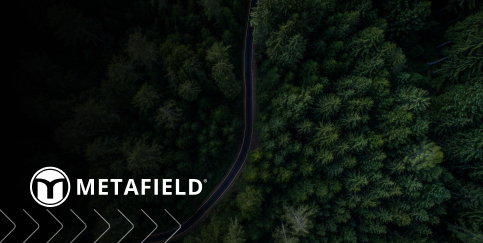
Who can use this feature?
By default, users with Delivery role permission. (Email Reports sub-permission must be enabled to use Deliver)
Purpose
Deliver lets you store, manage, and deliver customer reports. This module allows users to:
- Edit, sign, and manage customer reports
- Combine or consolidate multiple reports into one file
- Upload reports created outside of MetaField
- Deliver & email reports to customer contacts
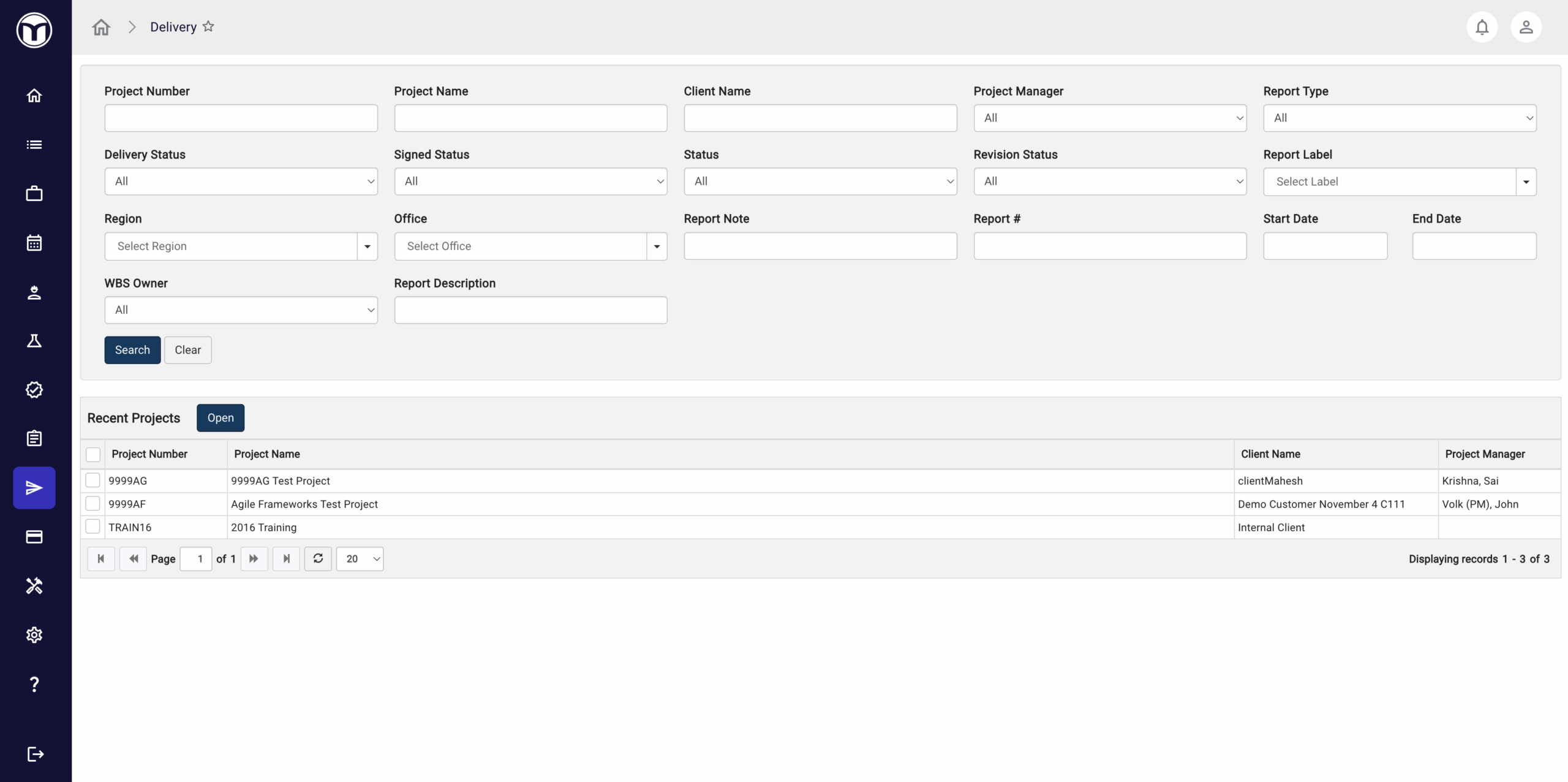
Reports in this area are static, point-in-time snapshots. This means they do not update if their associated test or sample data changes. If needed, users can generate a new report in the source module or application and upload it to Deliver.
This article will help you understand and manage customer reports in the Deliver module. Click on the area you’d like to learn about for more:
Emailing & Delivering Reports: What to Expect
- Enter the Deliver module and search/select your project(s)
- Press Open. Multiple projects may be opened at once
- Select any reports you want to send
- Sign, consolidate, or edit the reports as needed
- Press Email to send the report via email
You can also use the Batch Print or Batch Download buttons to print or download a PDF of the selected report(s).
----------------------------------
Expired Report Links
Emails sent via Deliver will contain links to reports that are valid for 14 days. This is intentional for security reasons. After this period, the link will expire and the report will no longer be accessible to the email recipient. For a more permanent archive of reports, AgilePort should be utilized.
----------------------------------
“Failed to Send Reports” Popup
If a "failed to send reports" popup appears when emailing a report, please reach out to the MetaField support team. This could be because the recipient email address is not valid. Alternatively, the email may contain an attachment exceeding the recipient’s email size limit (25MB+). AgilePort can be used as a delivery method to avoid this limitation.
----------------------------------
Editing & Managing Reports
Use these commands to manage your MetaField reports:
- Create Consolidated Report: Consolidate multiple reports into one file
- Upload: Upload report created outside of MetaField (PDF only)
- Sign: Digitally sign selected reports (Multiple reports can be signed at once)
- Change Published Status: Sets report to be public or not public (AgilePort only)
- Email: Email selected report(s)
- Batch Download: Download selected report(s) to your device
- Batch Print: Prints selected reports as PDFs
- Edit Description: Edits the Description field on a report record
- Edit Report Label: Edits the label(s) associated with a report
- Change Upload Type: Changes the report type assigned to the "uploaded" report
- Change Consolidated Type: Changes the report type assigned to the "consolidated" report
- Mark as Delivered: Sets the report to Delivered status (Indicates that you have "delivered" the report to your customer). Emailed reports are automatically set to Delivered status.
The buttons located on each report record allow you to perform quick actions, including:
- Download File (💾): Downloads a PDF of the report to your device
- View PDF (🖼️): View PDF file of report
- History (🗓️): View history of the user (creator, creation date, etc.)
- Delete (✖️): Deletes the record from MetaField
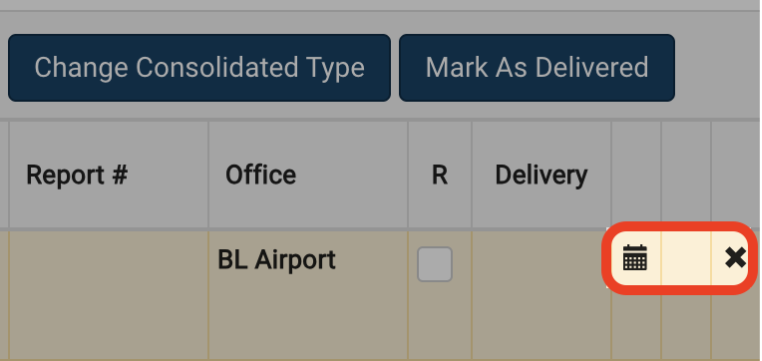
Uploading External Reports
The Upload feature in Deliver allows you to upload reports generated outside of MetaField (PDF files only). Uploaded reports can be digitally signed in MetaField. However, a signature image can't be placed on an uploaded report.
- Press the Upload button to upload one or several external reports (PDF files)
- Select or drag and drop your PDF files to upload them into Deliver
- Adjust your Default Report Type, Report Label(s), Default Office, and Report Description as needed
- Press the Save button
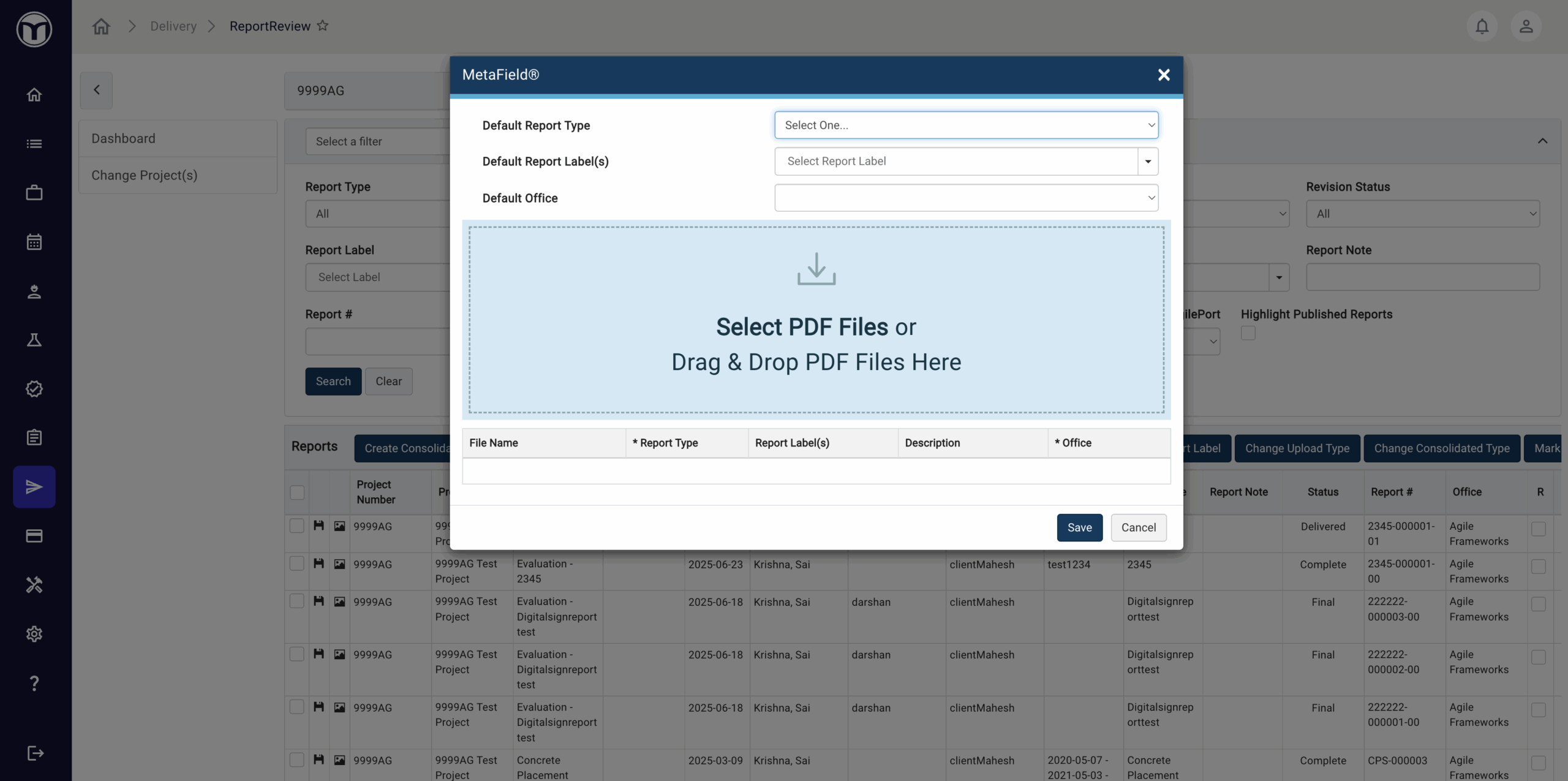
Once saved, all uploaded reports will be available in Deliver for emailing, printing, consolidating, signing, and making public in AgilePort.
Consolidating Reports
Creating a consolidated report allows you combine multiple report files in Deliver into one file.
- Select the reports in Deliver that you want to consolidate/combine)
- Press the Create Consolidated Report button
- Fill out the form with additional details (e.g., Consolidated Type)
- If needed, check Include Cover Sheet and enter cover sheet details
- Press OK
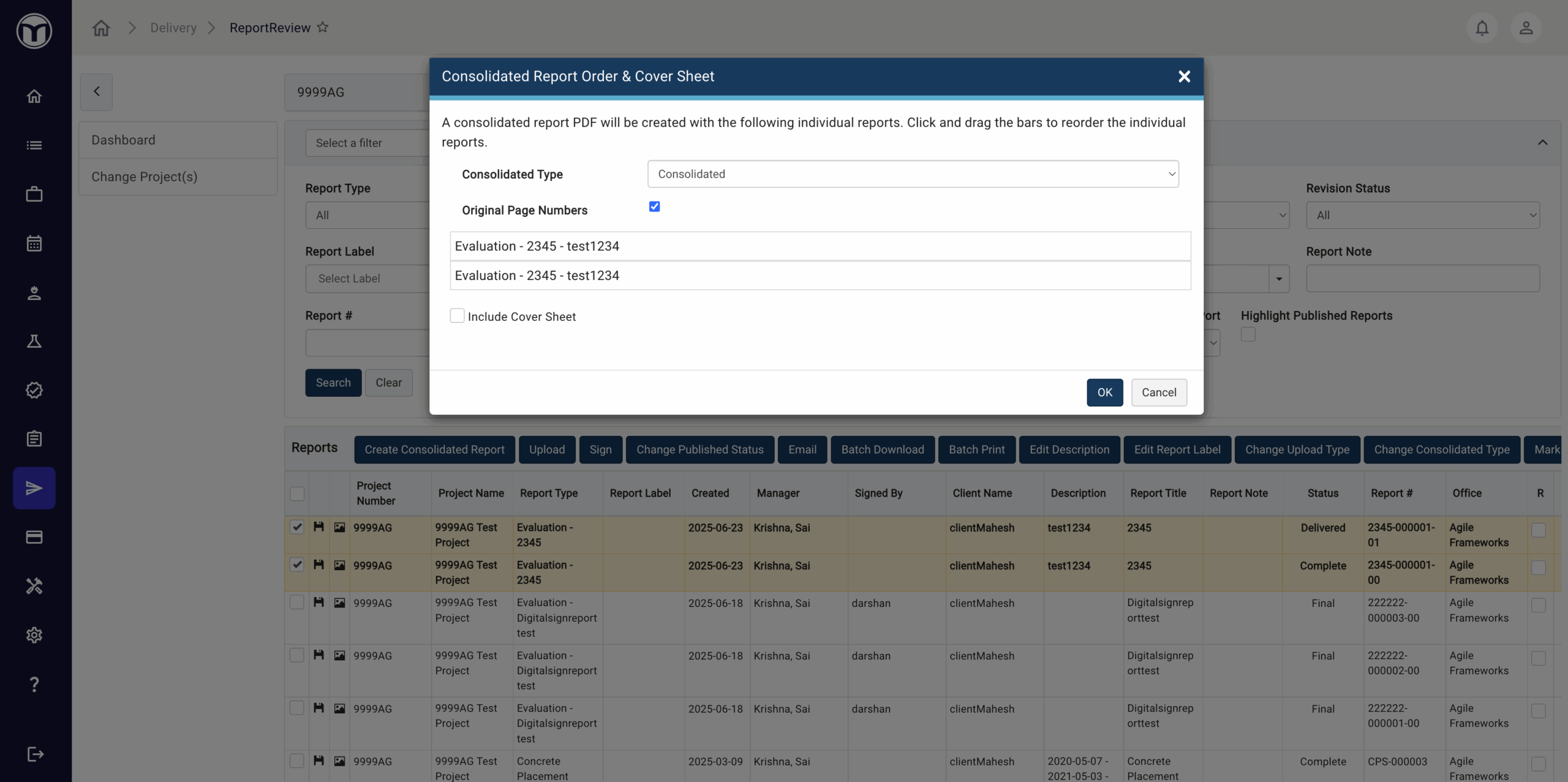
----------------------------------
Tips for Consolidated Reports
- Consolidated reports can digitally signed. If you want to sign the report with a signature graphic, a cover sheet must be included.
- If you chose to sign the report, it will have the Status of Final. If you did not sign the report, it will have the status of Complete.
- When you create a consolidated report, the various sections of the report will be outlined as bookmarks in the Bookmark pane of your PDF viewer /software.
- If you include a cover sheet in your consolidated reports, the individual report titles on the cover sheet can be clicked to jump to that report in the PDF file when viewing the report on your screen.
----------------------------------
Consolidated Status
Individual reports added to a consolidated report remain in Deliver with a "Consolidated" status. A "Reported On" icon in the Delivery grid shows their connection to the consolidated report.
----------------------------------
Want to keep learning?
Click here for more how-to articles and MetaField guides. You can also access in-app guidance using the Help Desk!