Help Article
Forgot Password/Update User Profile
General

Who can use this feature?
All MetaField users
Purpose
Passwords can be reset by users if they are forgotten. In addition, users can update their own user profile from the main MetaField menu screen.
Resetting Your Password
If you forget your password, you can reset it:
- Click Forgot Password? on the main login screen.
- Enter your MetaField username (not case-sensitive) and the email associated with your account.
- Click Reset Password. A confirmation message will indicate an email with reset instructions has been sent.
The email will include a reset link that expires in 48 hours. Click the link to open the reset password page, enter a new password, confirm it, and click Reset Password to complete the process.
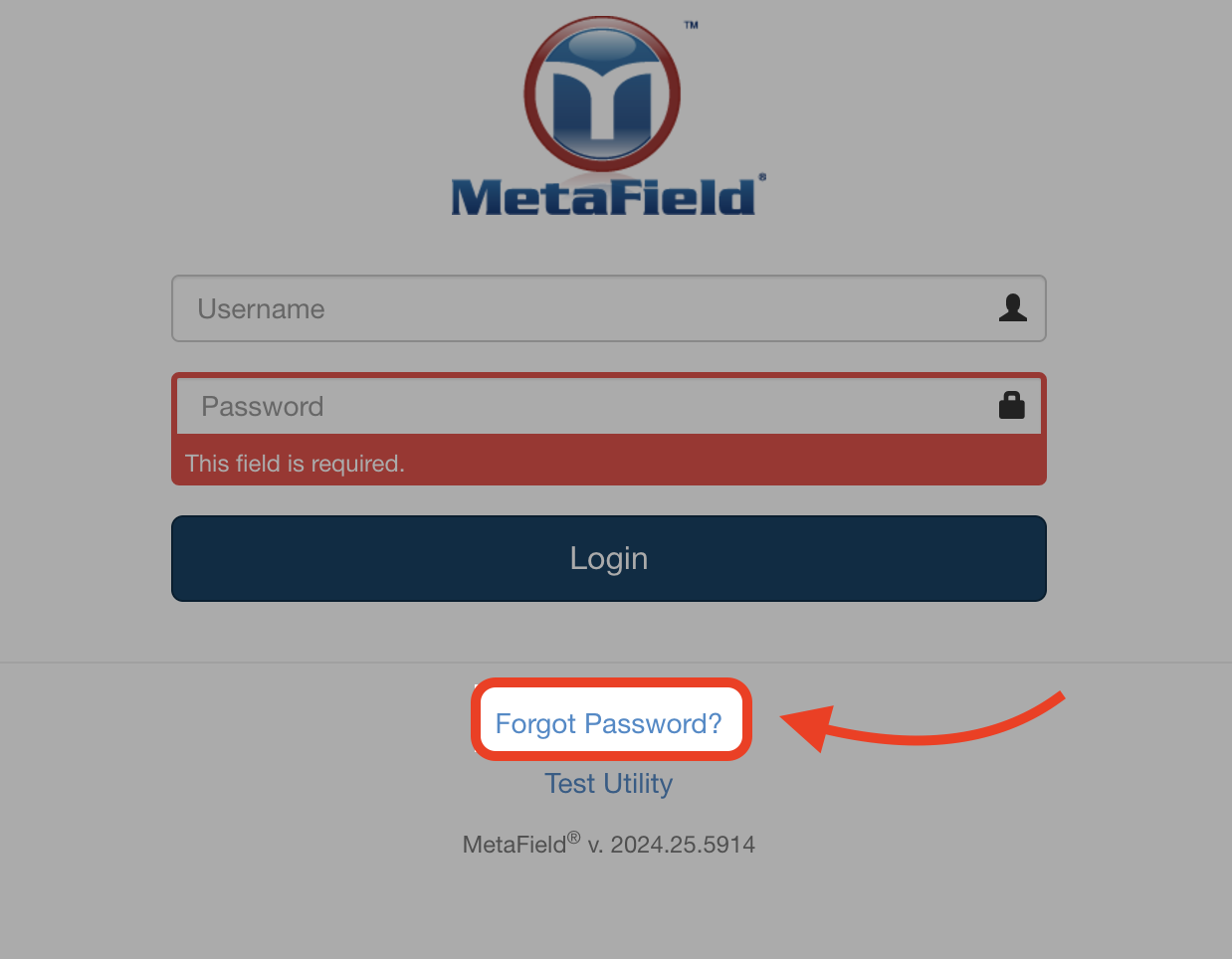
Updating Your User Profile
You can update your profile or password from the Account Settings section:
- Desktop Users:
- Click the Account Settings button in the upper-right corner of the screen.
- Select Profile.
- Use the Change Password button to update your password or the Edit Profile button to update profile information.
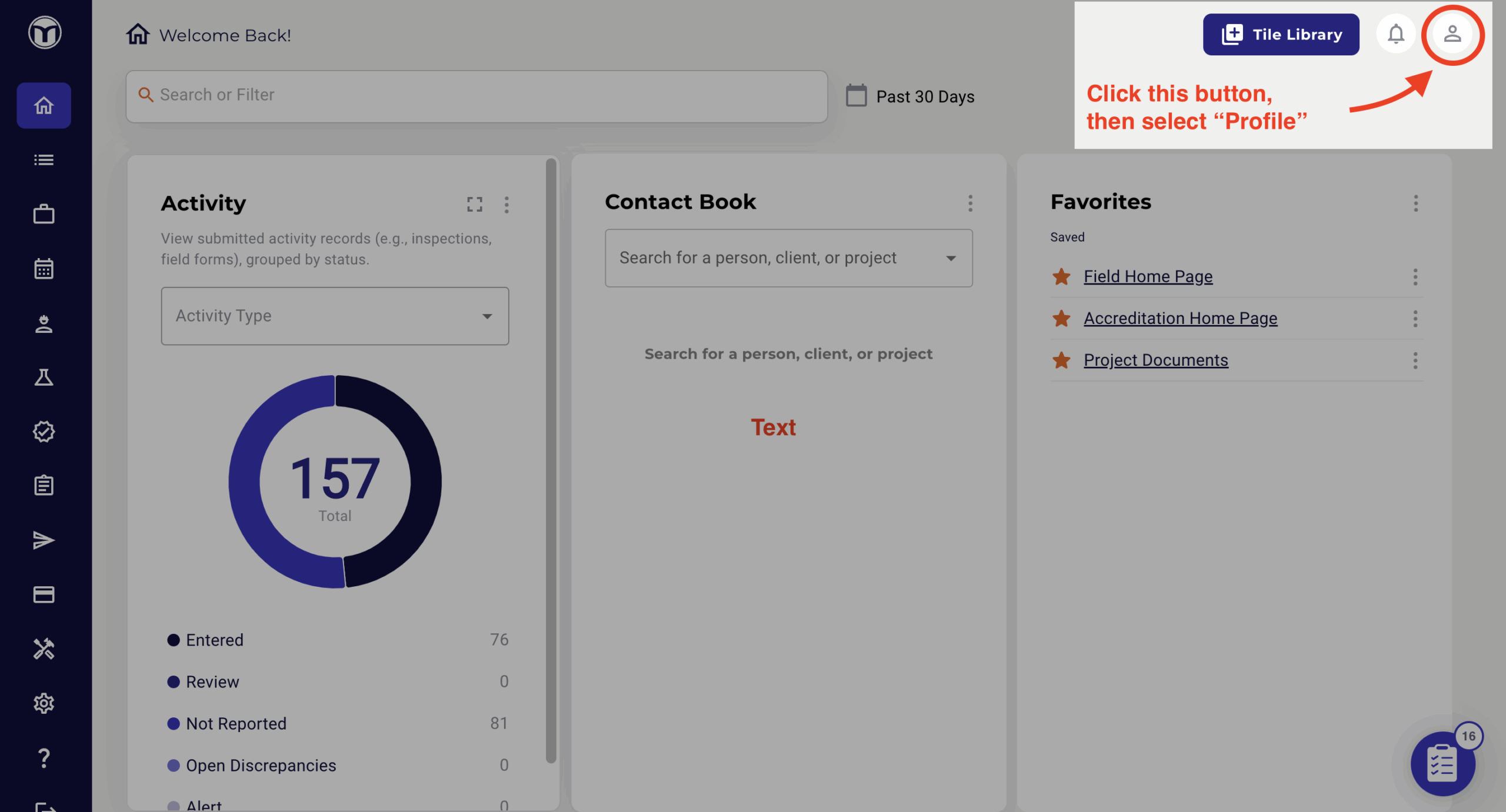
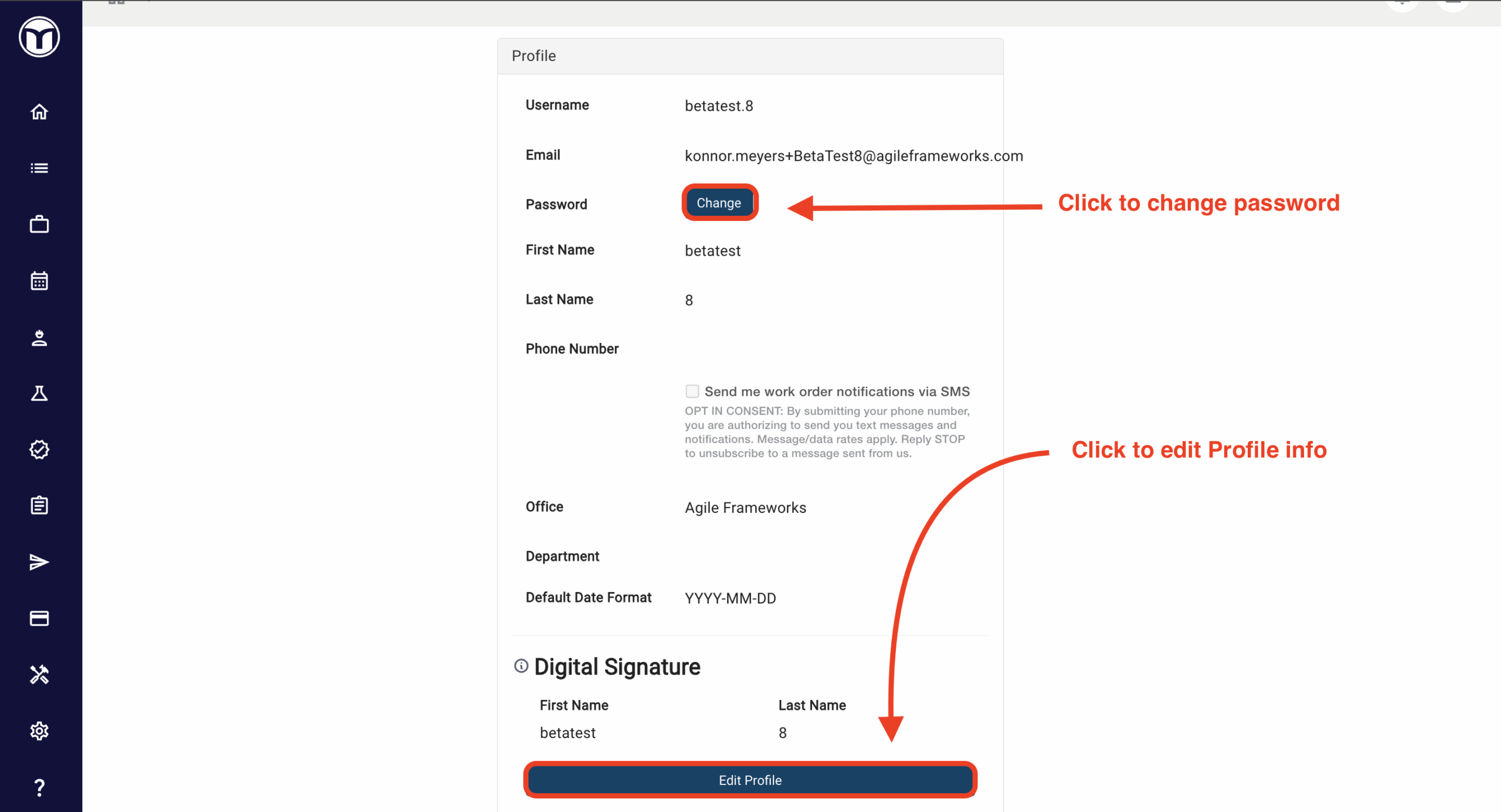
Mobile Users:
- Tap the three vertical dots in the upper-right corner.
- Select View Profile to access the Account Settings page.
- Use the Change Password button to update your password or the Edit Profile button to update profile information.
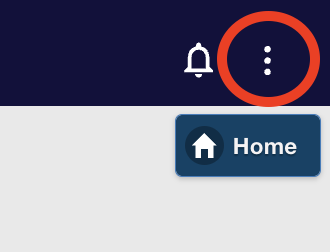
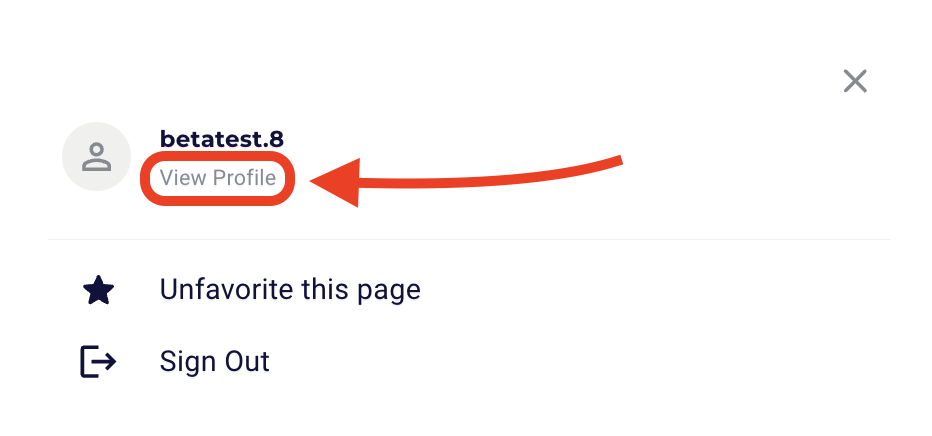
Want to keep learning?
Click here for more how-to articles and MetaField guides. You can also access in-app guidance using the Help Desk!