Help Article
Client Reporting Workflow

Who can use this feature?
By default, Review (Quality Control) users
Purpose
In the Review (QC) module, users can draft, review, and sign various client reports – covering what work has been completed in the field and lab.
This article will help you understand and establish a reporting workflow for your firm. Click on the area you’d like to learn about for more:
Draft Reports
The Draft Reports page allows you to review and sign client reports created across the Review (QC) module (e.g., Density Testing, Sampling, Evaluation, etc.).

Available actions:
- Search for draft reports across Review (QC)
- Review draft reports and finalize them for client submission
- Reject or delete draft reports
Reviewing a Report: What to Expect
- Select the report(s), then press Review Draft Reports
- Review and adjust reports, using the Next and Previous buttons to navigate between them
- Press Reject or Finalize All to reject or finalize the reports
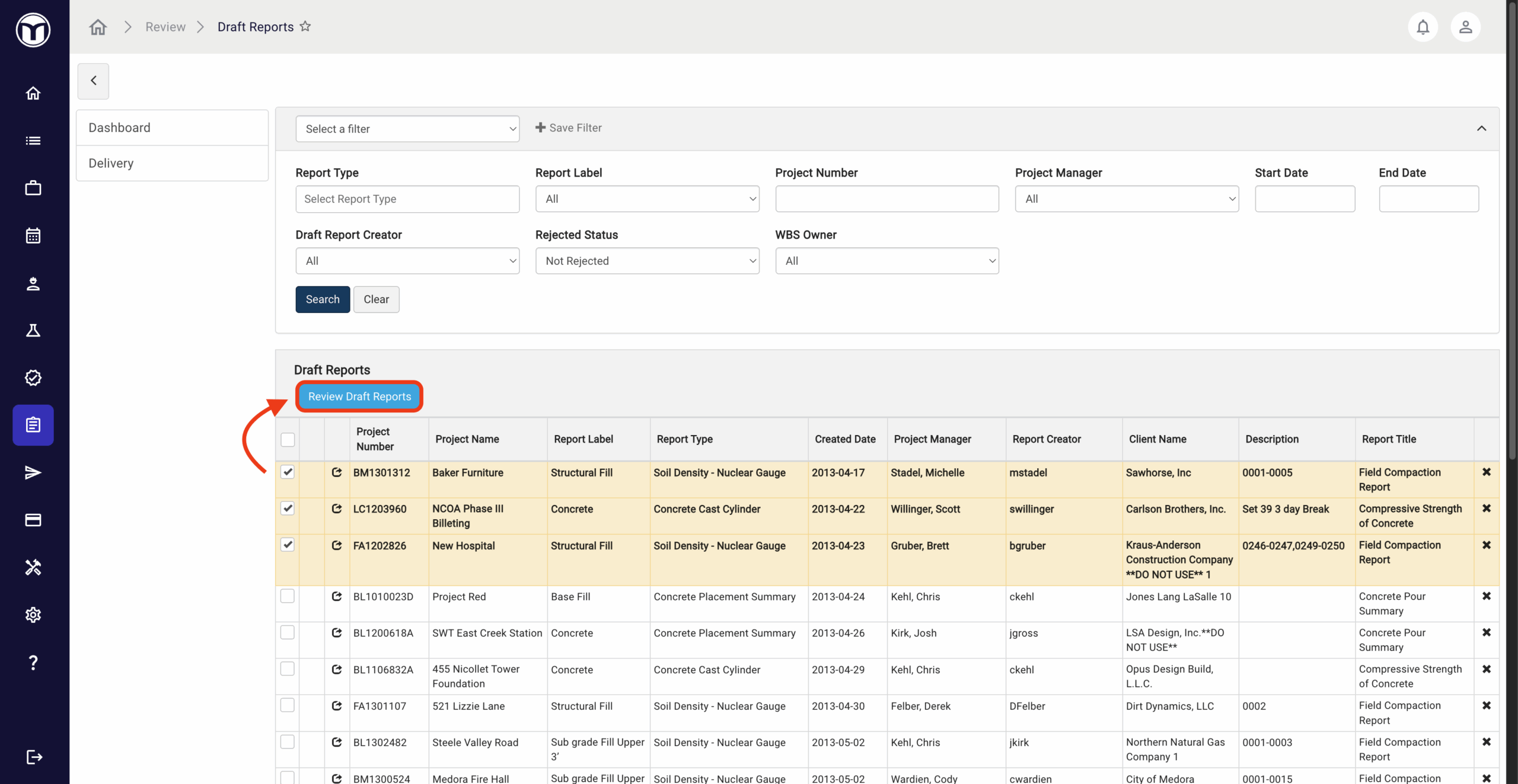
Rejecting Reports
When you reject a report, you’ll have the option to add a comment to the report. This comment is for internal communication - and only displays when reviewing the draft report.
Finalizing Reports
You have a few options when finalizing a draft report, including whether to digitally sign or publish it:
- Digitally Sign Report: Add a digital signature to the report
- Publish: Publish the report on AgilePort
- Finalize Report: Move the approved report to the Deliver module for client delivery
- Finalize Report & Email: Move the approved report to the Deliver module – and email to specified contact(s)
Managing Draft Reports
You can use the following buttons to perform quick actions on draft reports:
- Delete (X): Deletes the report
- View Project in Review (
): Opens project the report is assigned to
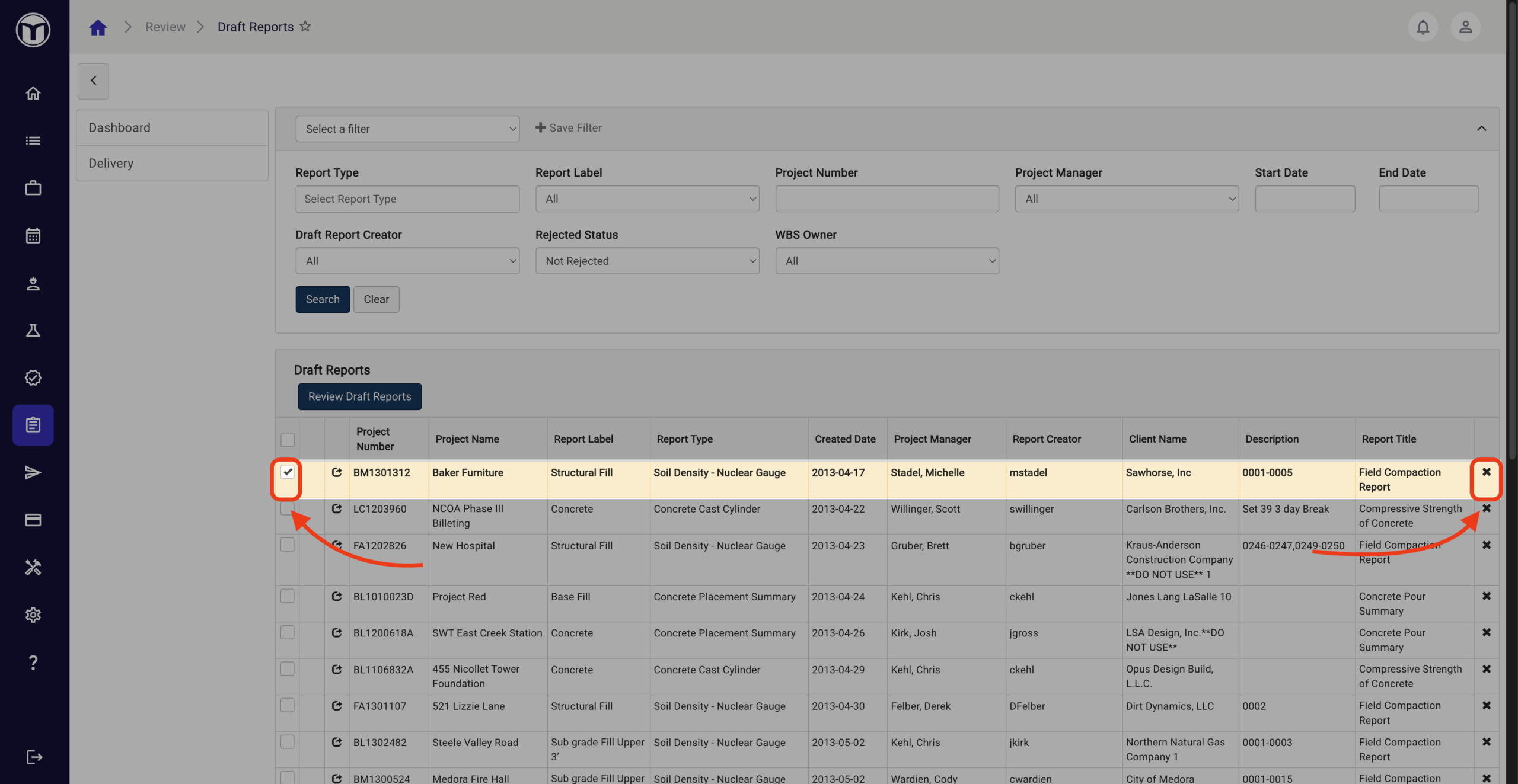
Field Reports
The Field Reports page lets you view and manage field reports submitted to a project. (E.g., daily activity reports, concrete density reports, etc.)
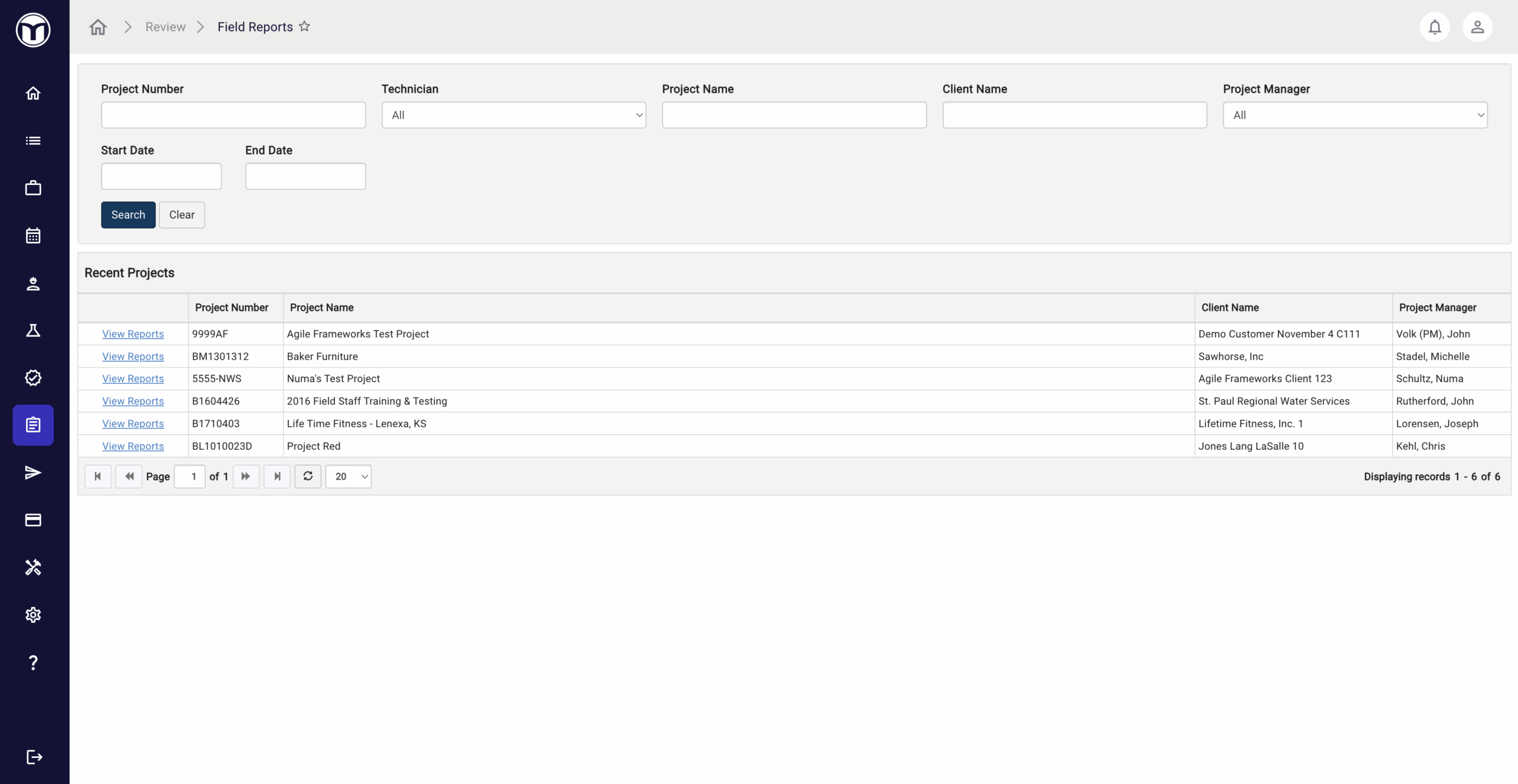
Available actions:
- Review submitted field reports
- Draft or finalize field reports
- Email field reports
Reviewing Field Reports: What to Expect
- Find your project using search filters – then press View Reports
- Select the report, then press Preview/Create/Finalize Report
- Preview Report: View a downloadable PDF preview of selected reports
- Create Draft Report: Enter details and save selected reports as a draft
- Finalize Report: Enter details and finalize the reports, moving them to the Deliver module.
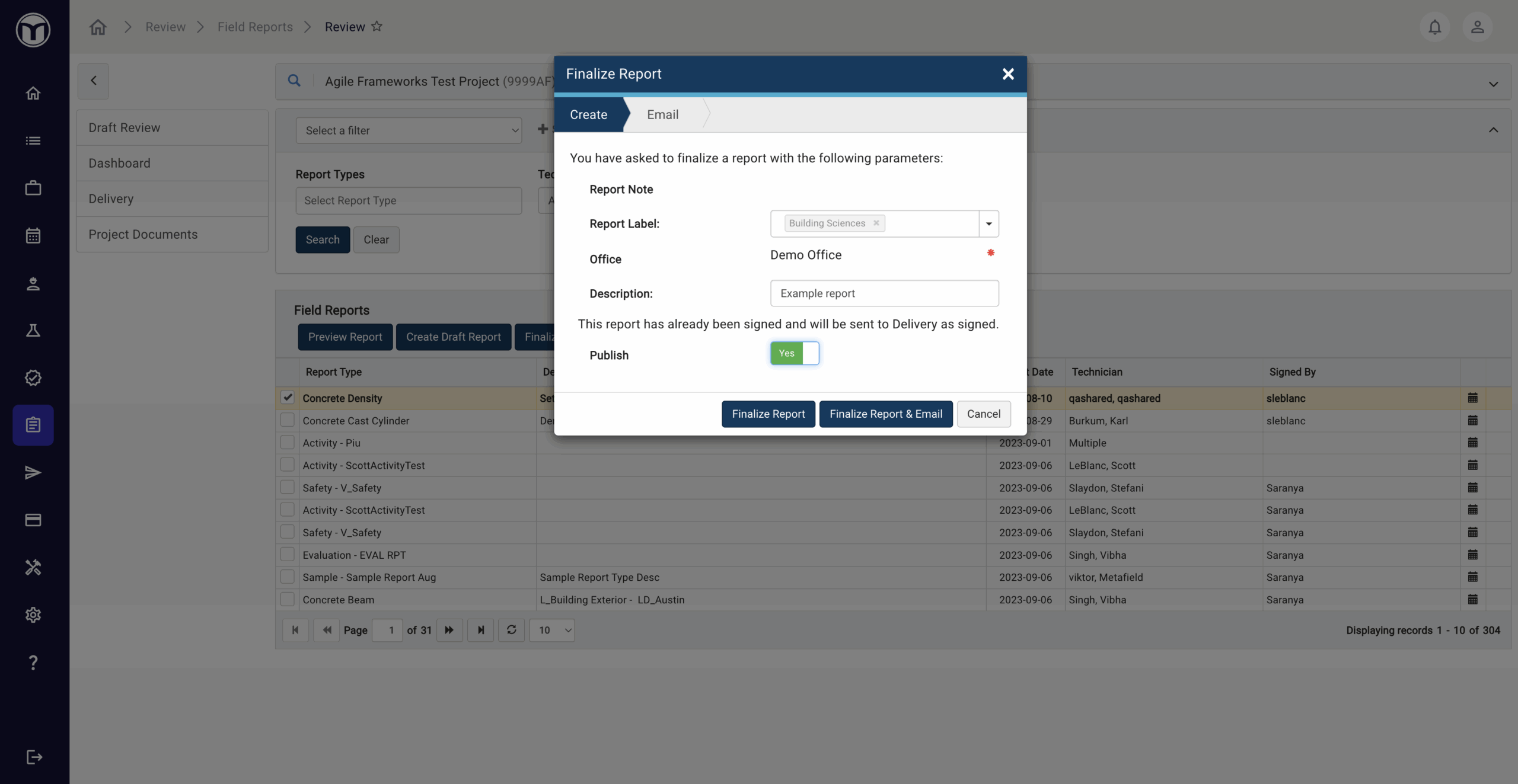
Finalizing Reports (All Areas)
The process of finalizing a report is generally the same across all areas of Review (QC). Simply enter the required details, then press Finalize Report or Finalize Report & Email.
Once finalized, reports will move to the Deliver module, where they can be managed, signed, and sent to client contacts.
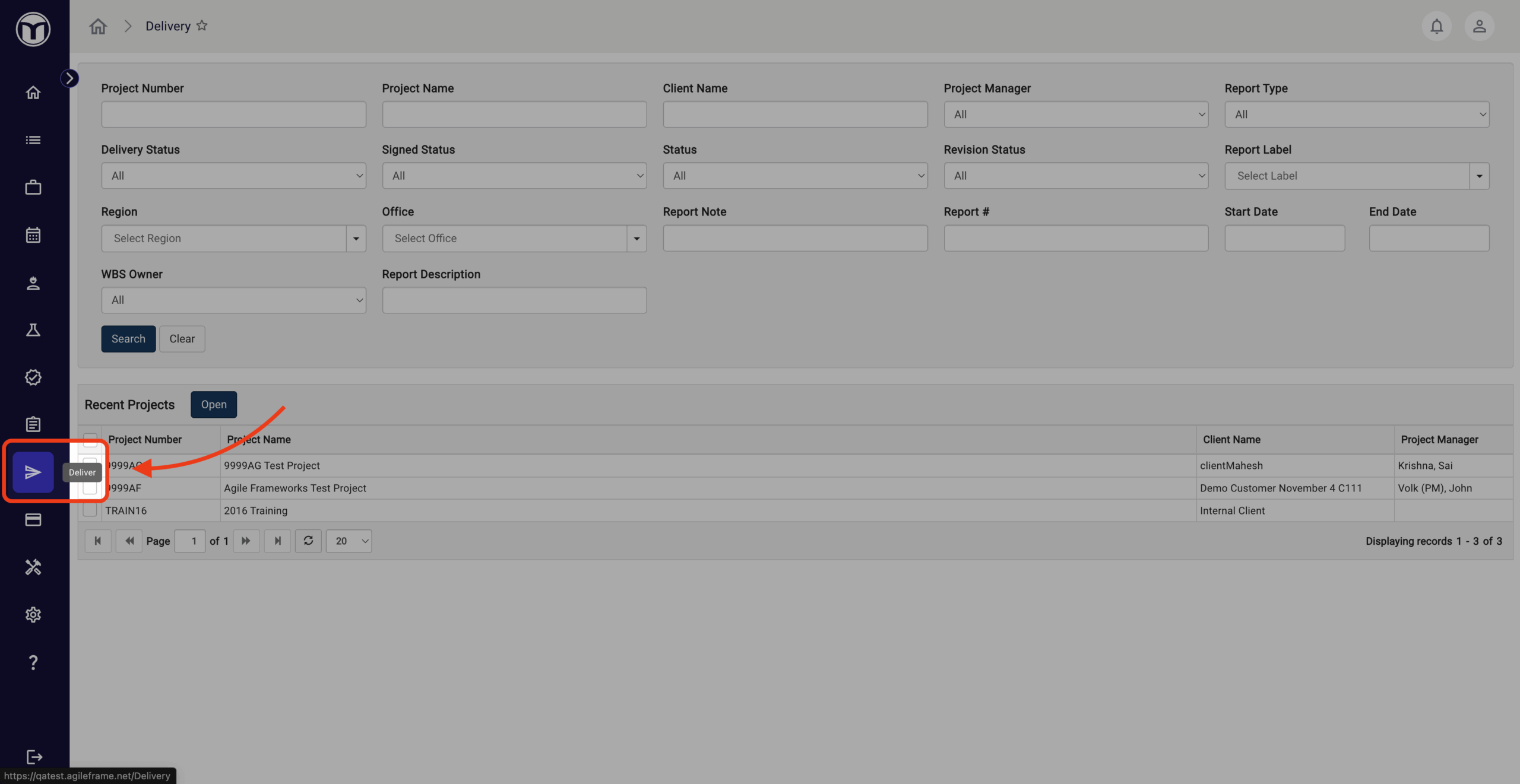
Want to keep learning?
Click here for more how-to articles and MetaField guides. You can also access in-app guidance using the Help Desk!