Help Article
Reviewing Records
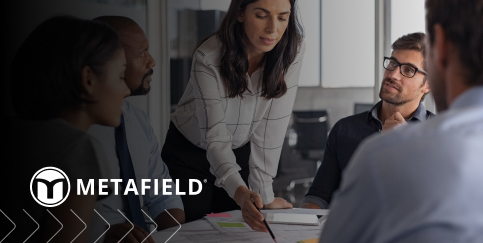
Who can use this feature?
By default, all Review (QC) users
Purpose
In Review (QC), users can manage different types of records created in MetaField (e.g., activity forms, lab samples, density tests, etc.). This article covers the basics for reviewing these records.
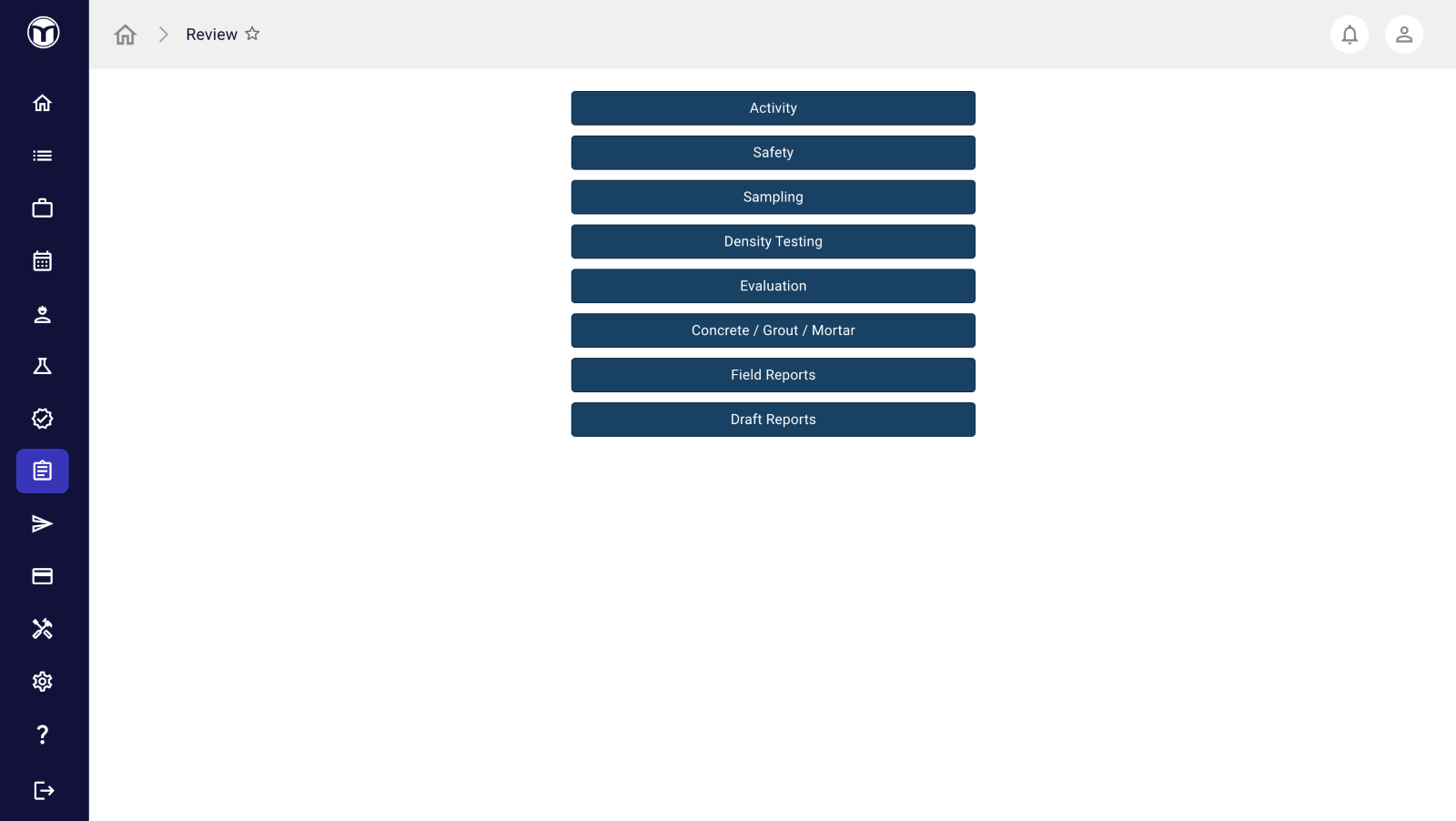
Accessing Review from Home Screen Tiles
You can quickly access specific records in Review using the Home Screen tiles. This will save you time searching for projects and take you directly to the records you need to act on.
Here’s an example using the Reports tile. Note how selecting the 9999AF project takes us straight to that area of Review.


Quick Actions for Records
The buttons located on the far-right of each record allow you to perform various quick actions, such as viewing the record’s history or deleting it.

Here’s a list of some quick actions shared across record types. You can also hover over buttons to check their function:
- History (🗓️): View history of the record (creator, creation date, etc.)
- Related Costs (🏷️): View cost relationship between work items & cost types
- Send Email (✉️): Share the record via email
- Work item Associations (🛣️): Manage associated work items for the record
- Delete (✖): Delete the record
Activity/Safety/Evaluation Records
These record types all share a similar review and management process:
- Select Activity, Safety, or Evaluation from the Review (QC) home page or main nav
- Use the search filters or Recent Projects table to find your project
- Click “View Activities”, “View Safety Records”, or “View Evaluation Records”
- Use filters to select the record and perform an action on it

Available Actions:
- Change Status (Open/Closed)
- Add Activity/Safety/Eval Form
- Copy the selected record
- Add Report Associations to the record
- Preview, Draft, or Finalize Report of the record
- Create Discrepancy Report for the record (Activity Only)
- Create Batch Report for the record
Note - Missing Buttons
When a project is in a "closed" status, the buttons that control changing status, adding new records, etc. will be hidden. To perform these functions, change the status of the project to Open. This will allow these commands to be used again.
Density Testing Records
Please note: Density Testing only applies to US-based companies - or companies who are using this area of MetaField.
Use this area to review and edit density tests for a project – as well as download PDF reports of selected density tests.
- Select Density Testing from the Review (QC) home page
- Use the search filters or Recent Projects table to find your project
- Click “View Tests”
- Use filters to select the test and perform an action on it
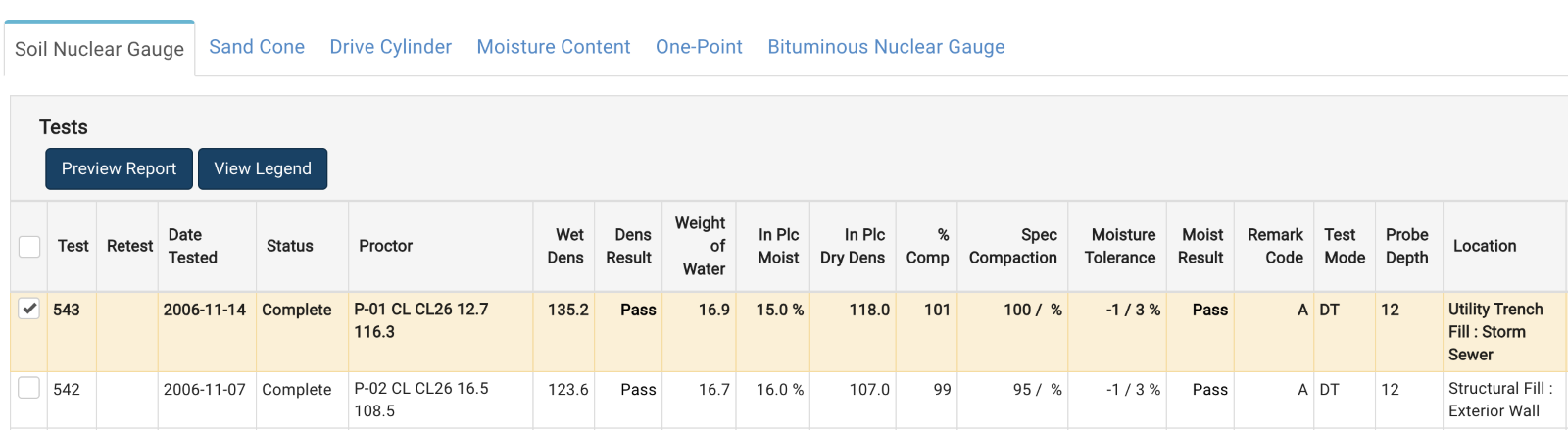
Available Actions:
- Preview a Report of the selected record
- View a Legend of all test remark codes and applicable test modes
Sampling Records
Use this area to review sample specimens tested in the lab and generate final reports for these records.
- Select Sampling from the Review (QC) home page
- Use the search filters or Recent Projects table to find your project
- Click “View Samples”
- Use the filters to select the items you want to review

Available Actions (Samples)
- Add a Sample to the project
- Preview, Draft, or Finalize Report of the record
- Create Batch Report for the record
- Create Batch Test Report for the record
Available Actions (Tests)
- Change Status
- Preview, Create Draft Report, or Finalize Report
- Preview Average Strength among selected tests (requires CGM sample specification setting enabled at the form design level)
Concrete/Grout/Mortar Records
Use this area to review lab samples and specimens made of concrete, grout, or mortar (C/G/M) – and generate final reports for these records.
- Select Concrete/Grout/Mortar from the Review (QC) home page
- Use the search filters or Recent Projects table to find your project
- Press View Samples
- Use the filters to select the items you want to review
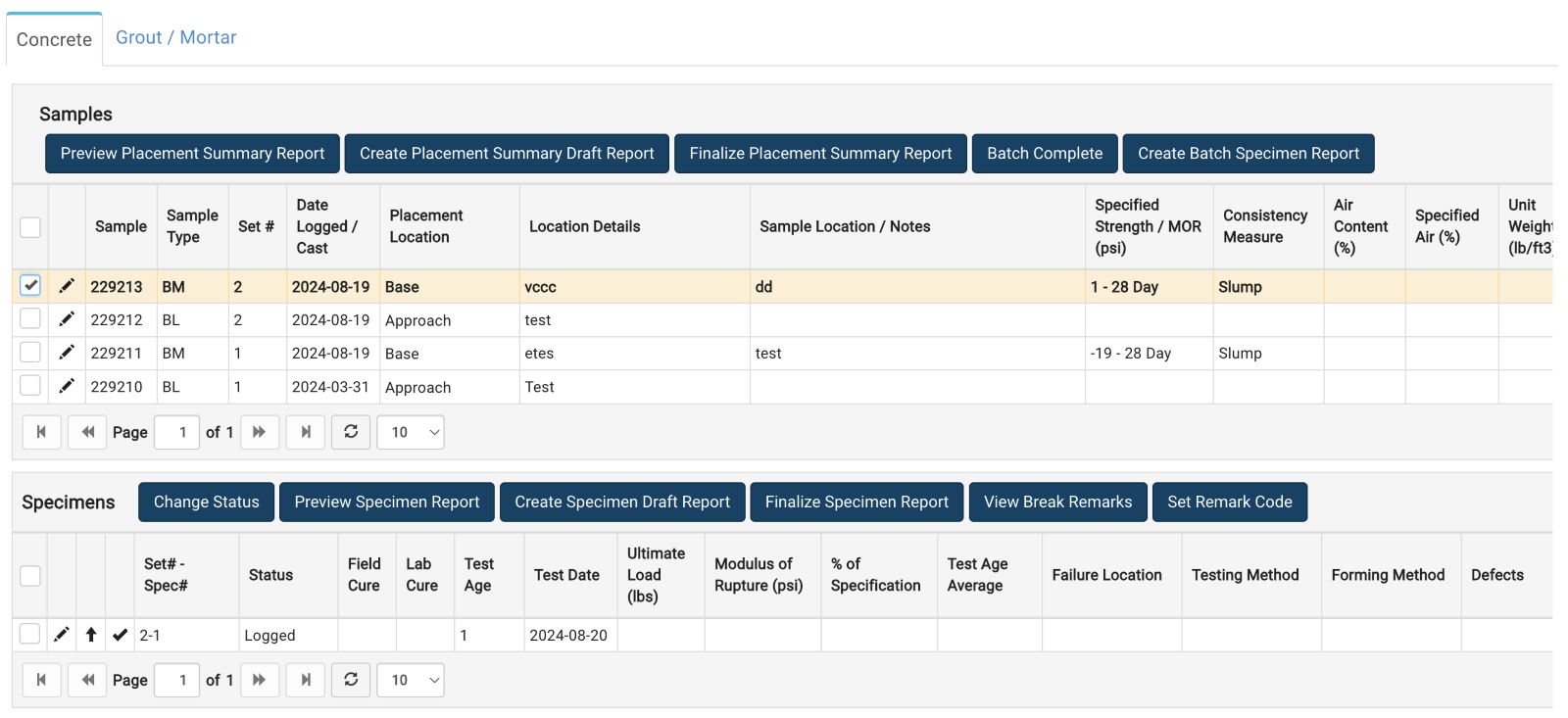
Available Actions (Samples):
- Preview, Create, or Finalize Placement Summary Report
- Batch Complete (sets all selected and analyzed samples to Complete status)
- Create Batch Specimen Report for all selected samples
Available Actions (Specimens):
- Change Status (e.g., Uncollected)
- Preview, Draft, or Finalize Specimen Report
- View Break Remarks for specimen(s)
- Set Remark Code for specimen(s)
Making Reports Visible in AgilePort
When a report is ready to be distributed using AgilePort, simply select the report and press the Change Published Status button from the Report Review screen
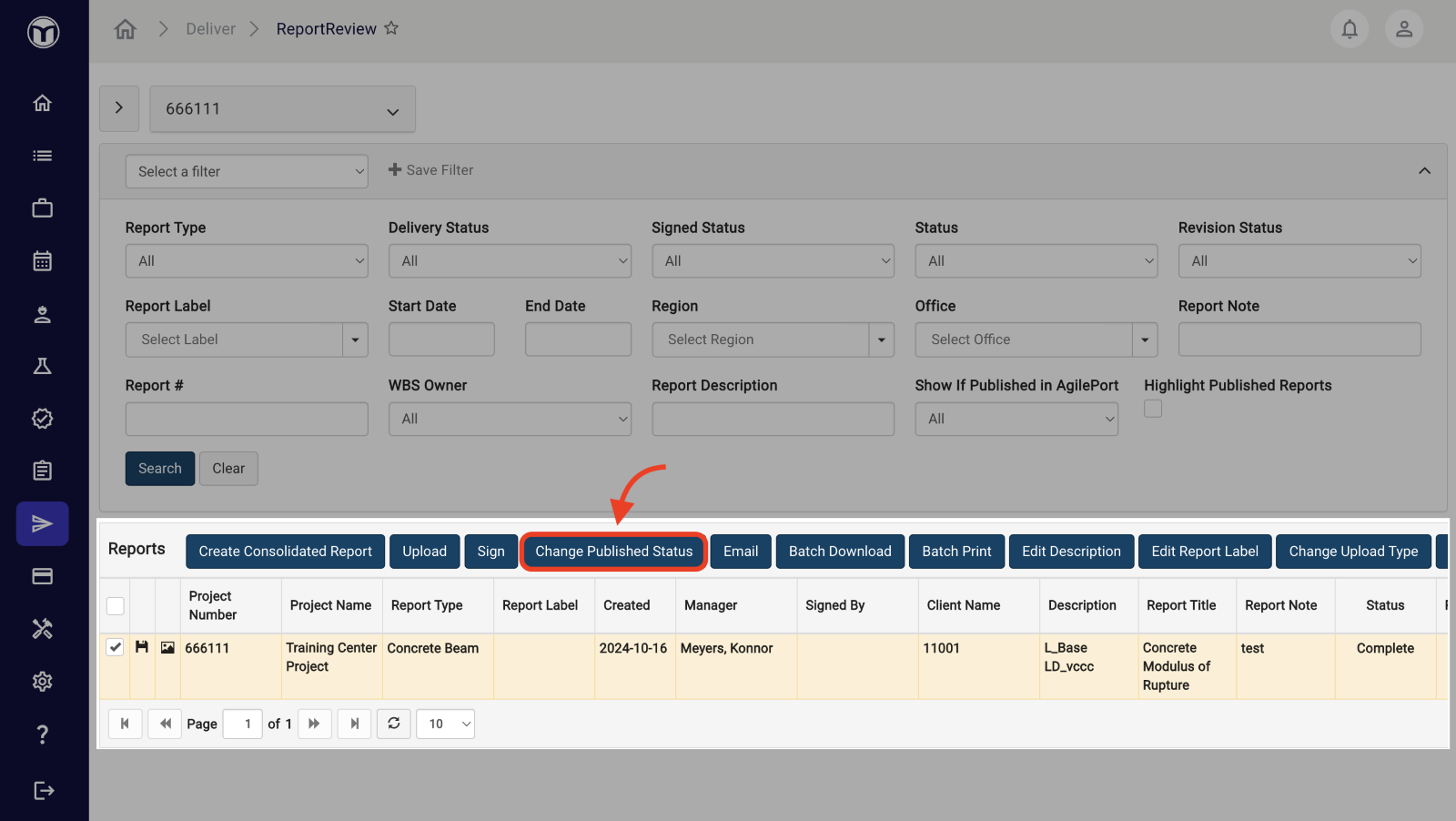
The system will take a few moments to refresh the screen as it prepares and publishes the reports. Once it reloads, you will see a globe icon to the right of your report. This icon signifies that this report is now available to be viewed from AgilePort.
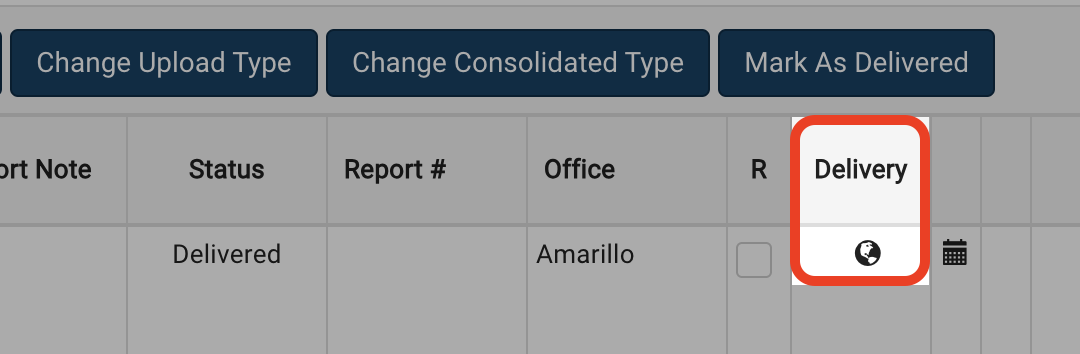
If you click on this icon, you will see the date and time that the report was made available in AgilePort. You may choose one or more reports to publish simultaneously.
Want to keep learning?
Click here for more how-to articles and MetaField guides. You can also access in-app guidance using the Help Desk!