Help Article
General - Certifications

Who can use this feature?
By default, System Administrators
Purpose
The Certifications page helps you manage certifications (certs) and certified users across your firm. Once added, these certs can be used by Activity fields – as well as Scheduling & Dispatch.
By keeping this page updated, your schedulers can quickly assign work to the right Field users based on their certs. This saves time across dispatch & scheduling, and helps ensure your firm assigns qualified staff to any field work requiring certifications.
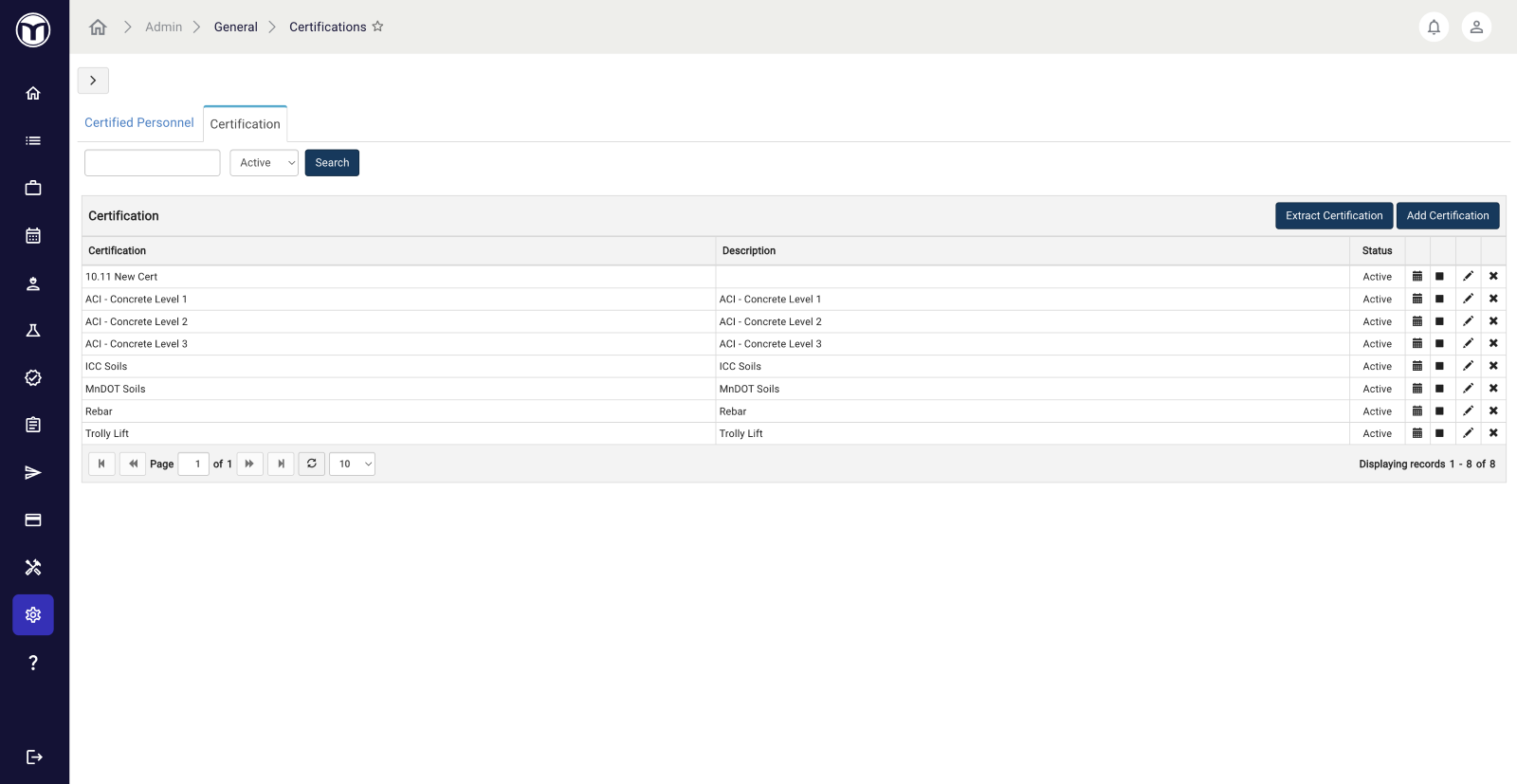
Available actions
- Add new certifications or certified users
- Manage existing certs and certified users (edit, deactivate, etc.)
- Extract or upload a list of certified users via .CSV files
Note: Swap between the Certified Personnel and Certifications tabs by clicking above the search filter.
Adding Certs & Certified Users: What to expect
Step 1. Press the Add Certification/Add Certified Personnel button
Step 2. Enter required info for your new cert or certified user (username, cert expiration date, etc.)
Step 3. Press the Save button
Once saved, your new record will be available for use in MetaField. If you don’t see your record, try searching for it by name or status.
Note: Users that have already been added with certification records will appear grayed out and cannot be selected. In this case, you will need to select and edit that user’s existing cert info with the edit icon (✏️).
Managing Certs & Certified Users
Use these commands to manage records across the page:
- Extract: Download a .CSV file listing certs or certified users
- Add: Create new certifications or add certified users
- Bulk Upload: Add certified users in bulk by uploading a .CSV file
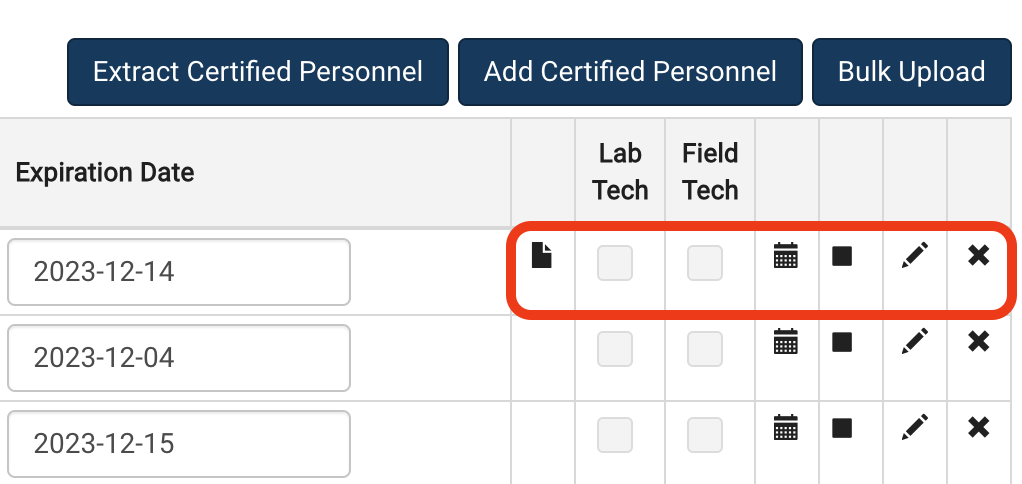
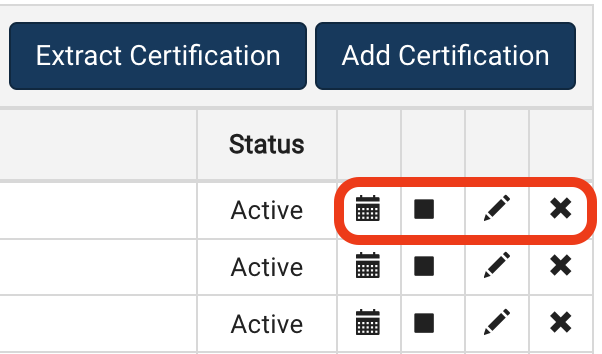
The buttons located on the far-right of each record allow you to perform various quick actions, including:
- Document (📄): Add or manage certification documents for the user
- History (🗓️): View history of the record (creator, creation date, etc.)
- Deactivate (️◼️): Deactivate the record
- Activate (▶️): Activate or reactivate the record
- Edit (️✏️): Edit record info and details
- Delete (✖): Delete the record
Note: You can search by status to view and manage records that were deactivated or deleted.

Want to keep learning?
Click here for more how-to articles and MetaField guides. You can also access in-app guidance using the Help Desk!