Blog
Give the Gift of Efficiency


We continuously strive to optimize MetaField for our customers’ unique business needs and support real-time, always-on, anywhere access to your data and project status. During implementation, our team configures the system for onboarding with out-of-the-box functionality. Utilizing the pre-configured elements are a great way to get started post-implementation; however, we want customers to get the most value out of the system…and some of the best use cases come from thinking about the different ways the various MetaField applications can be used to maximize efficiency and impact everyone in the organization.
In the spirit of the holidays, I would like to share my favorite MetaField features to spotlight cool functionality that is often unknown or leveraged. Whether you are an existing customer looking to maximize your investment, or someone who has yet to benefit from this best-in-class construction material testing software for your field and lab data collection and workflow needs, discover these MetaField gems…they are truly gifts that will keep on giving (time and efficiency) to you and your team.
An underutilized feature of MetaField is the ability to customize the activities columns so your field technicians and project managers can view the information that is most important to them. On the Quality Control page, the system will pre-populate columns of activities. Often, we see system users are not seeing their most valuable observations, or worse, the columns are left blank. It is critical to populate these columns with data that is relevant to you and your business, so you can move on with your work more quickly, with the information you need.
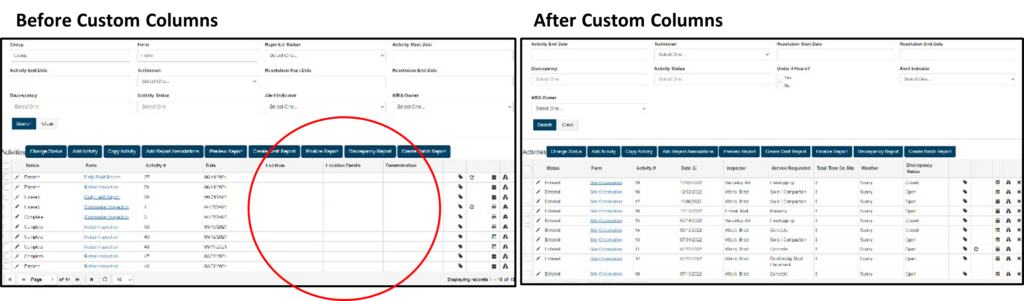
Have you ever been looking at a group of records and notice the wrong proctor was used on all of them? There are two ways to make corrections:
1. Open the individual record itself (selecting one not many), make the correction, and click save. Repeat X times until all records are corrected.
OR
2. The better and more consistent way is to batch edit with just the click of a button. This saves a tremendous amount of time. The ‘Batch Edit’ tab only appears if the system is configured properly; something to check in your set-up and ensure you are leveraging this capability.

For any type of report, save yourself an extra step. If you are ready to deliver the report the moment the review is finalized, did you know you can review and send it in one sequence? Yes, you heard that correctly – all reports can be configured to be emailed as soon as they are finalized. It doesn’t mean you have to, but the system gives you the option if you are ready.
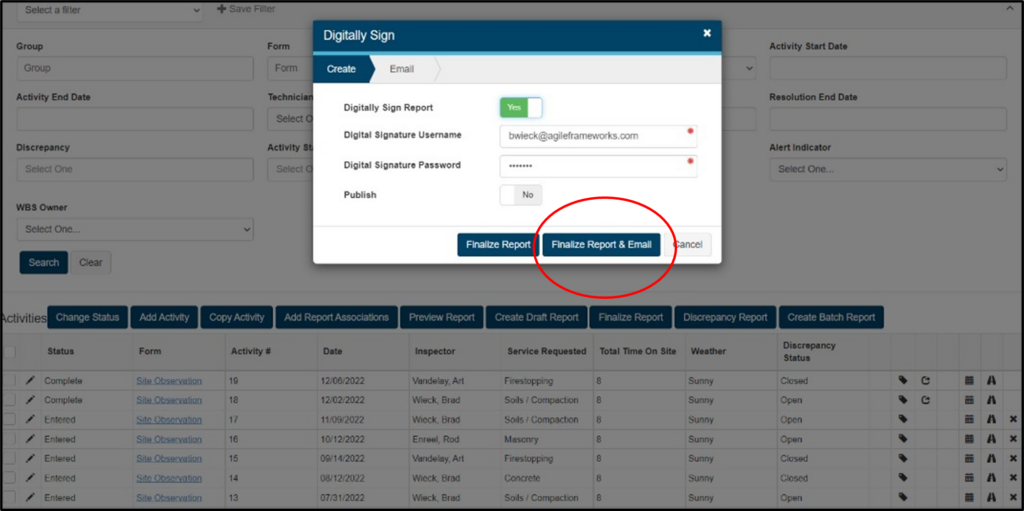
Stop wasting valuable space on your reports and creating unnecessarily long, multi-page reports with project images. Configure the system to adjust the size (ideally 2x2 ratio) and assemble the photos with captions for clarity.
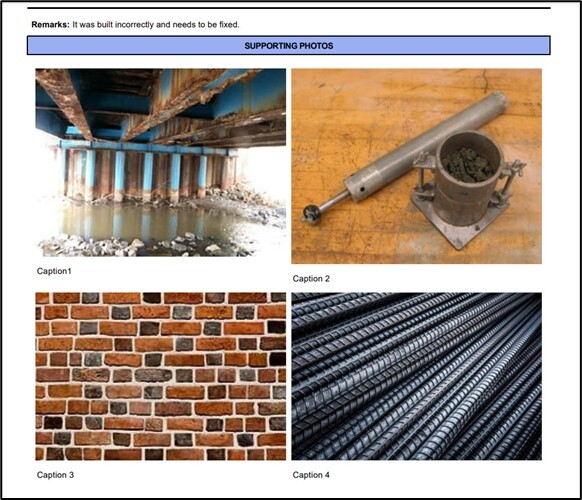
Tables within a report can be configured to represent a checklist for inspection tasks (vs. a run-on form), allowing end users to quickly scan through an entire form. Trust me, your clients will be grateful for the professional and concise deliverable.
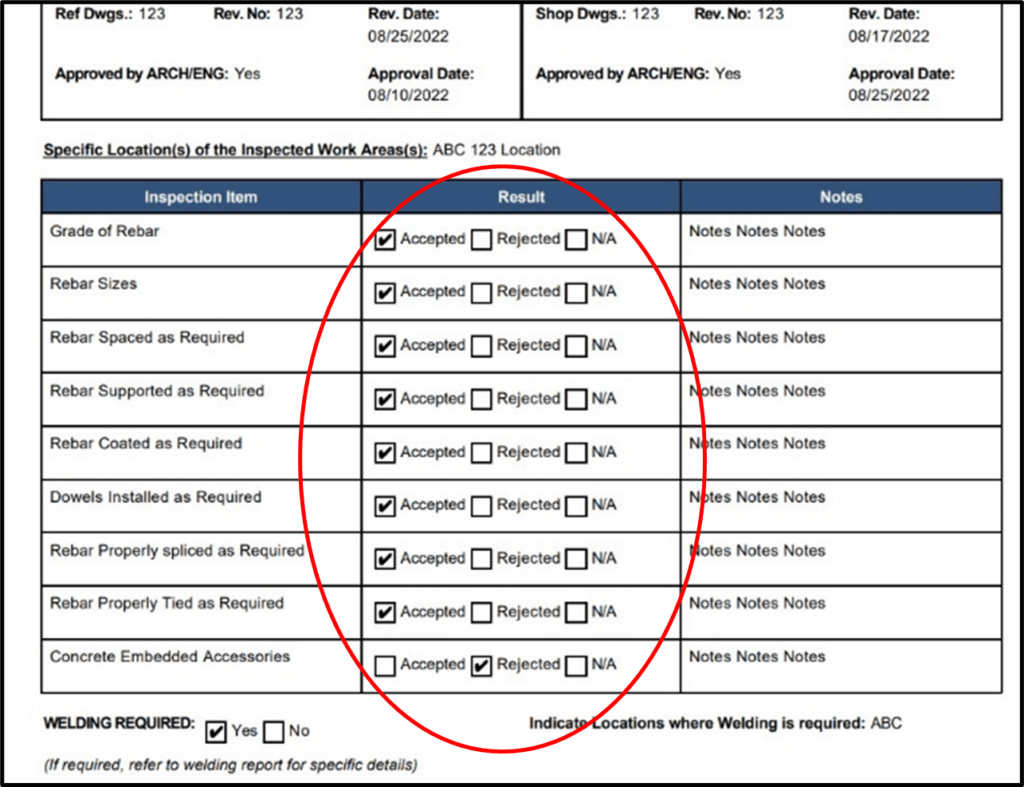
Maximize your report turnaround time by auto-generating file names for your reports. Clients often request specific file names with number coding strings, so by creating custom names, you are not only leveraging data within the report itself, but you can order that data in the way that you or your client prefers.
Maintaining consistent naming conventions can be done at a global level or a project level for all report types, which is especially useful when emailing attachments and where the deliverable destination is a portal or folder. This makes sorting swift, easy, and automatic without having to rename files manually on your desktop.
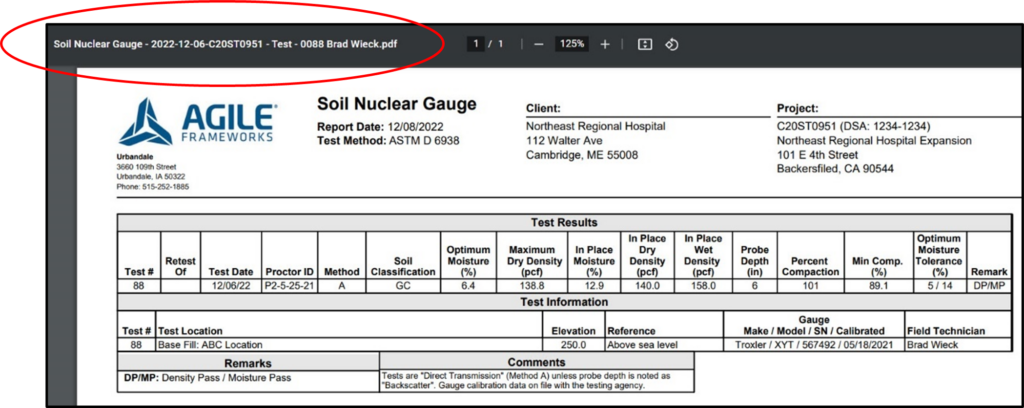
Multiple projects can be accessed at the same time within the Delivery module, allowing users to quickly net those outstanding reports that may still need signatures, consolidation, or delivery by filtering and sorting. From an administrative standpoint, delivery management has never been faster and more efficient.
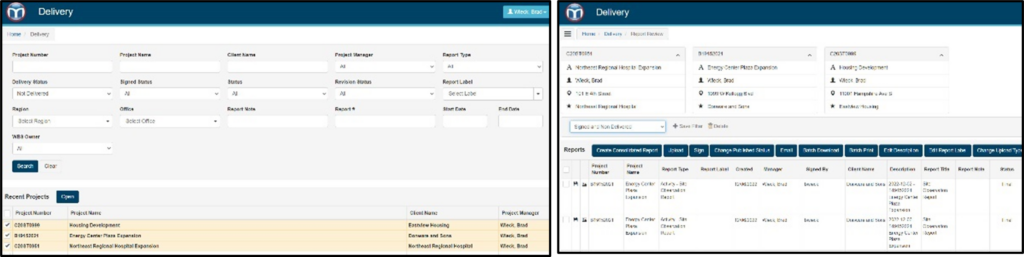
Save a lot of time and create standardization by creating a project template for reoccurring clients within Project Setup. Copying the specifications allows you to carry over your template settings, including distributions lists, towards real projects within the system. This effort saves the need to start from scratch for repeat work.
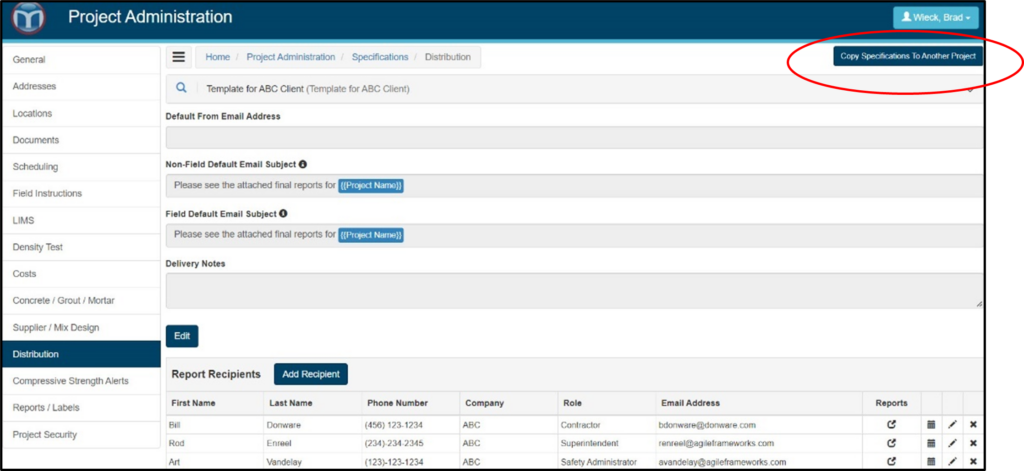
Create customized default narratives, allowing technicians to quickly enter required information without spending time on the generic dialogue of narratives. Default text narratives helps your field professionals with their data entry descriptions, ensuring the required information is captured and speeds up review time, providing confidence and understanding of the results. Plus, improved grammar and punctuation lead to a more professional deliverable.
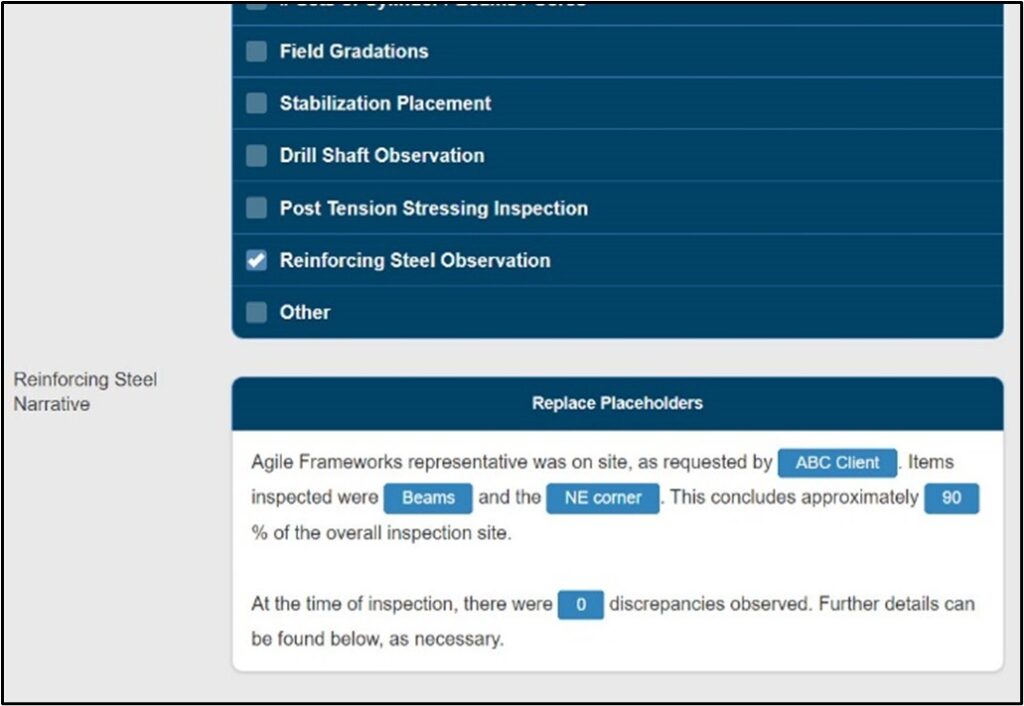
And last—but certainly not least—MetaField can generate a project report of all discrepancies, or non-compliance items. This deliverable summarizes all open and closed items throughout the project across all activity, allowing you to seamlessly provide transparency and progress to clients. A truly helpful tool to proactively address project issues and keep things on track.
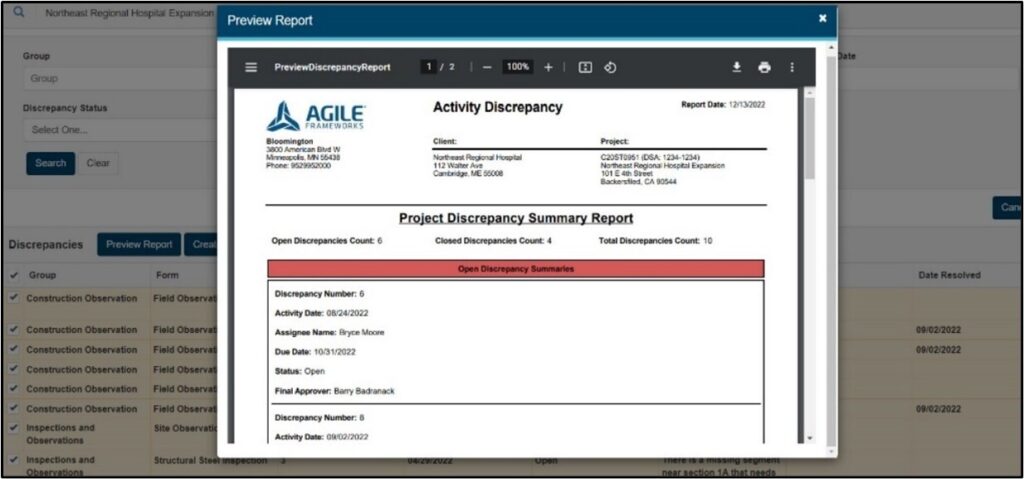
Give the gift of ease and greater efficiency to your teams! I hope you take advantage of these useful tools and apply them to your operations. Refer to MetaField Help documentation in the system or contact us if you would like more information or system configuration support.

Brad Wieck, Senior Solution Engineer, Agile Frameworks